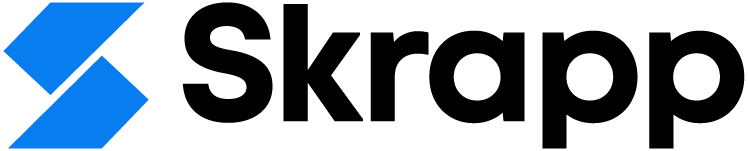How to Cancel LinkedIn Premium: Quick Guide (2025)
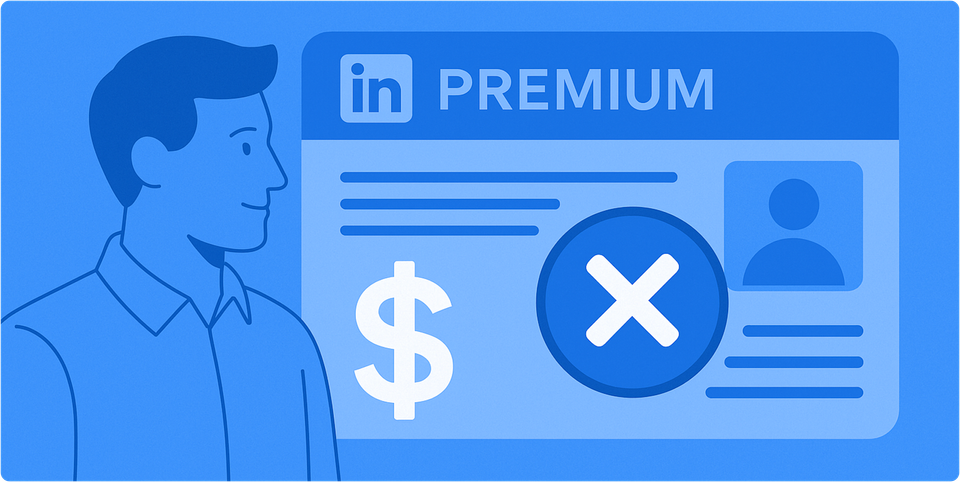
You can cancel your LinkedIn Premium subscription before your free trial ends without any charges, as of 2025. This guide will walk you through the process of cancelling LinkedIn Premium and managing your LinkedIn subscription effectively.
Your LinkedIn Premium features will change after cancellation. You'll lose access to InMail credits, detailed profile insights, and profile visitor views. The good news is that you can still use all premium features until your current billing cycle ends.
Need to cancel your LinkedIn Premium account or stop your subscription before renewal? We've got you covered. You might be finishing up your free month, or just don't need the extra LinkedIn Premium services anymore. The cancellation process is simple once you know what to do.
Let me show you the exact steps to cancel LinkedIn Premium on any device. We'll also cover how to cancel during your trial period and what happens next. The process is quick and easy!
How to Cancel LinkedIn Premium on Different Devices
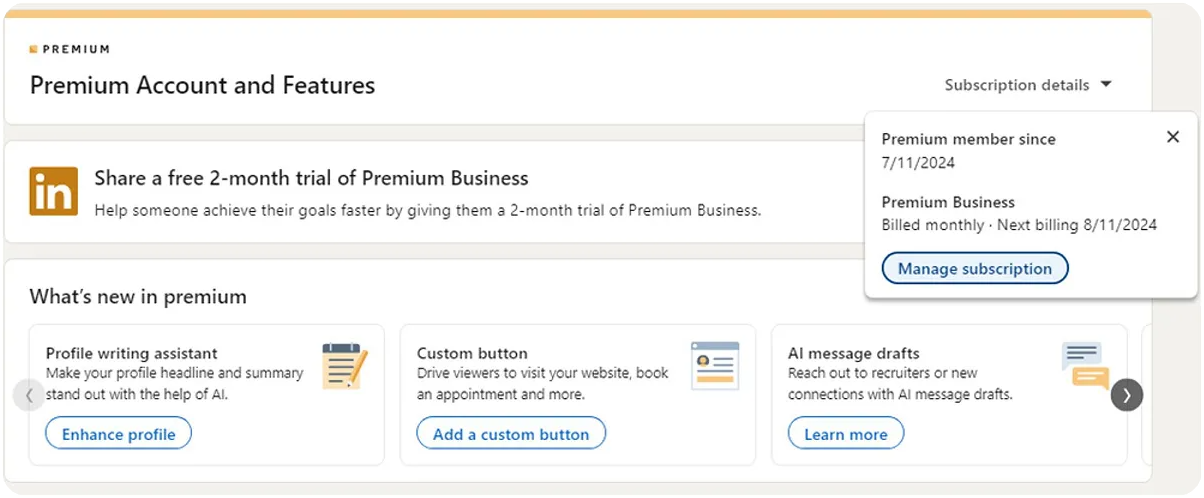
Your LinkedIn Premium cancellation steps will differ based on your device and original subscription method. Let me walk you through the exact steps you need to cancel your subscription, whether you signed up through LinkedIn directly or an app store.
Cancel on desktop web browser
The quickest way to cancel your LinkedIn Premium subscription happens right from your desktop web browser:
- Click the Me icon at the top of your LinkedIn homepage
- Select Premium features from the dropdown menu
- Click Subscription details on the left pane under Resources
- You'll be redirected to LinkedIn Admin Center
- Click Purchases on the left pane
- Select your Active subscription
- Click Cancel subscription under Actions
- Click Confirm cancel to complete the process
You should cancel at least one day before your next billing date to avoid additional charges on your LinkedIn subscription.
Cancel using the LinkedIn app
The mobile app cancellation process varies by device. Right now, only Android device users who subscribed directly through LinkedIn can cancel this way:
- Tap your profile photo
- Tap Premium features
- Tap Manage your subscription
- Tap Cancel subscription
- Follow the prompts to complete the cancellation
LinkedIn users with iPhones who subscribed directly will need a desktop web browser instead.
Cancel LinkedIn Premium on iPhone (Apple App Store method)
Users who bought their subscription through Apple's App Store should:
- Open your iPhone Settings app
- Tap your name at the top
- Select Subscriptions
- Find and tap on LinkedIn Premium
- Tap Cancel Subscription and confirm
LinkedIn can't help with billing support for App Store purchases because of Apple's privacy policies. You'll need to ask Apple directly about payments or refunds.
Cancel LinkedIn Premium on Android (Google Play method)
Google Play subscribers can follow these steps:
- Open the Google Play Store app
- Tap your profile icon, then Payments & subscriptions
- Select Subscriptions
- Find LinkedIn Premium
- Tap Cancel subscription
- Follow the on-screen prompts
You can also cancel through LinkedIn's desktop site or mobile app using the steps mentioned above.
Your LinkedIn Premium features will stay active until your current billing cycle ends. After that, your account switches back to the free version, also known as LinkedIn Basic.
Special Cases When Cancelling LinkedIn Premium
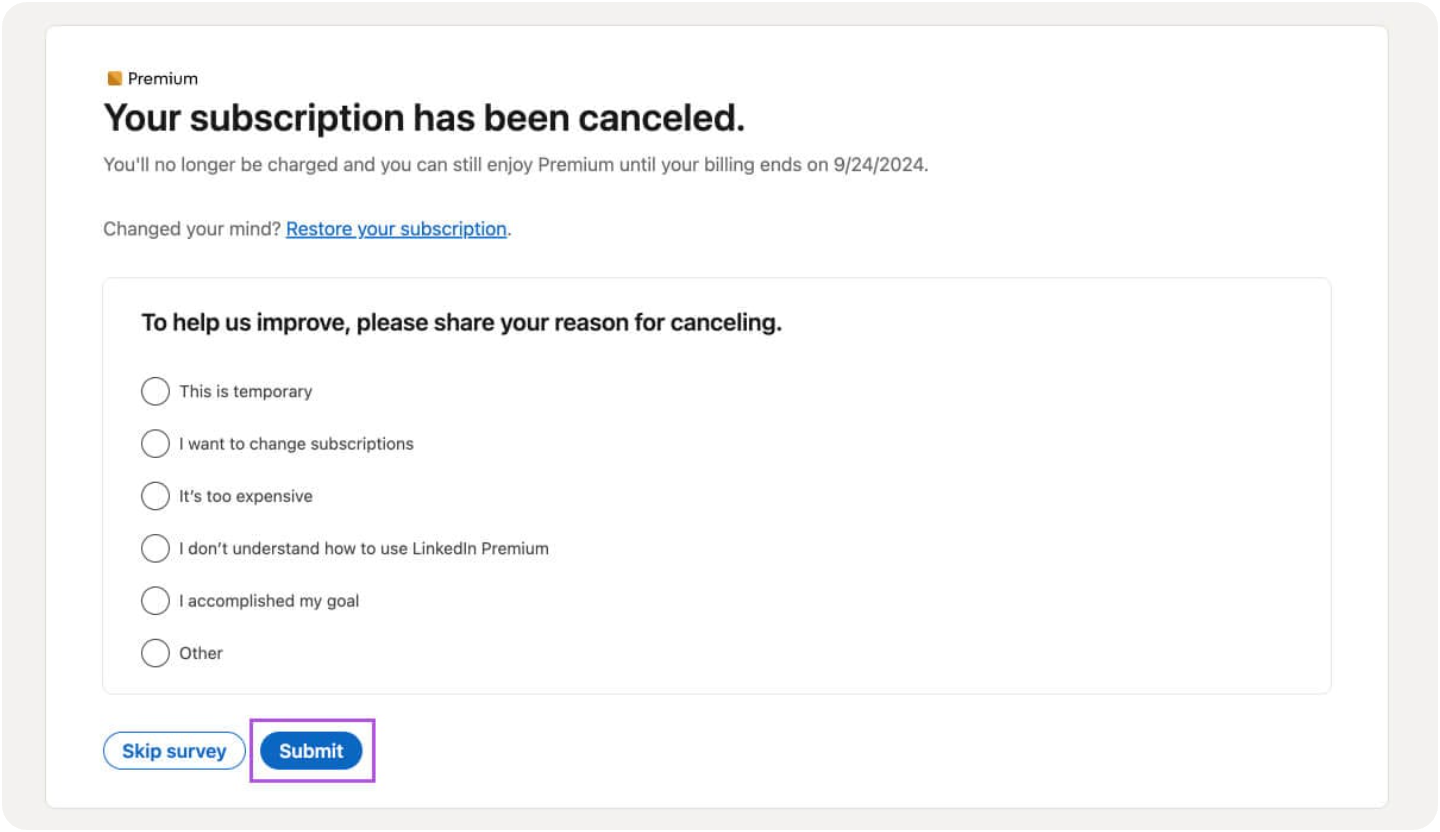
Life throws curveballs that might force you to cancel your LinkedIn Premium subscription. Let's look at some unusual situations and what you can do about them.
How to cancel if your LinkedIn account is suspended
A suspended LinkedIn account with an active Premium subscription can be stressful. The platform doesn't deal very well with these situations, which limits your options.
The quickest way to handle this is reaching out to LinkedIn's customer support. Tell them about your restricted account and ask them to cancel your Premium subscription right away.
LinkedIn users in Germany or the United States have another option - they can cancel their subscription without logging in. This helps a lot when you can't access your account settings.
How to cancel LinkedIn Premium before the free trial ends
Looking to test Premium features without charges? You'll need to cancel at least a day before your trial expires. LinkedIn sends reminder emails to your main email address, but only if you signed up through their desktop site.
If you got your subscription through:
- Google Play Store: Google will notify you
- Apple App Store: Apple doesn't send trial expiration notices
Important: Canceling a free Premium trial means you won't get another free trial for at least 12 months. In spite of that, you'll keep all Premium features until your trial ends.
How to cancel LinkedIn Premium if you forgot your login
A forgotten password shouldn't trap you in an unwanted subscription. LinkedIn has solutions ready:
- Users in Germany and the United States can cancel Premium without logging in through LinkedIn's special form.
- Users elsewhere should contact LinkedIn's customer support to cancel their subscription.
Keep in mind that your Premium features stay active until your billing cycle ends, no matter how you cancel.
Managing Payments and Subscription Settings
Managing payment methods and billing details is a vital part of your LinkedIn Premium experience. You should know how to handle your subscription's financial aspects beyond just canceling it.
How to remove a payment method on LinkedIn
You can't delete a payment method that's tied to an active, recurring purchase. Here's what you need to do:
- Switch to a different payment method for any active subscriptions
- Wait until your billing cycle ends if you've canceled your plan
- Click the Me icon and select Premium features
- Go to the LinkedIn Admin Center
- Select Payment methods from the left pane
- Click the More icon next to the payment method you want to delete
- Select Delete and confirm your choice
Cards marked as "Active" can't be deleted until they're no longer linked to any subscriptions.
How to check your billing cycle and renewal date
You should track your billing cycle to avoid surprise charges:
- Click the Me icon at the top of your LinkedIn homepage
- Select Premium features from the dropdown
- Click Subscription details on the left pane
This page shows your subscription type, status, and renewal date. LinkedIn sends email reminders to your primary email before your free trial ends and charges your card. Mobile subscribers don't get these email reminders.
Can you get a refund after canceling?
LinkedIn Premium subscriptions are typically non-refundable. In spite of that, some exceptions apply:
- You might get a refund within 7 days of the charge if you haven't used premium features
- EU citizens can get full refunds during the first 14 days after subscribing
- Denmark and Netherlands residents receive refunds for remaining subscription time
- German users can cancel with one-month notice and get partial refunds
Your premium features stay active until your current billing cycle ends. After that, your account switches to the free version.
What Happens After You Cancel LinkedIn Premium
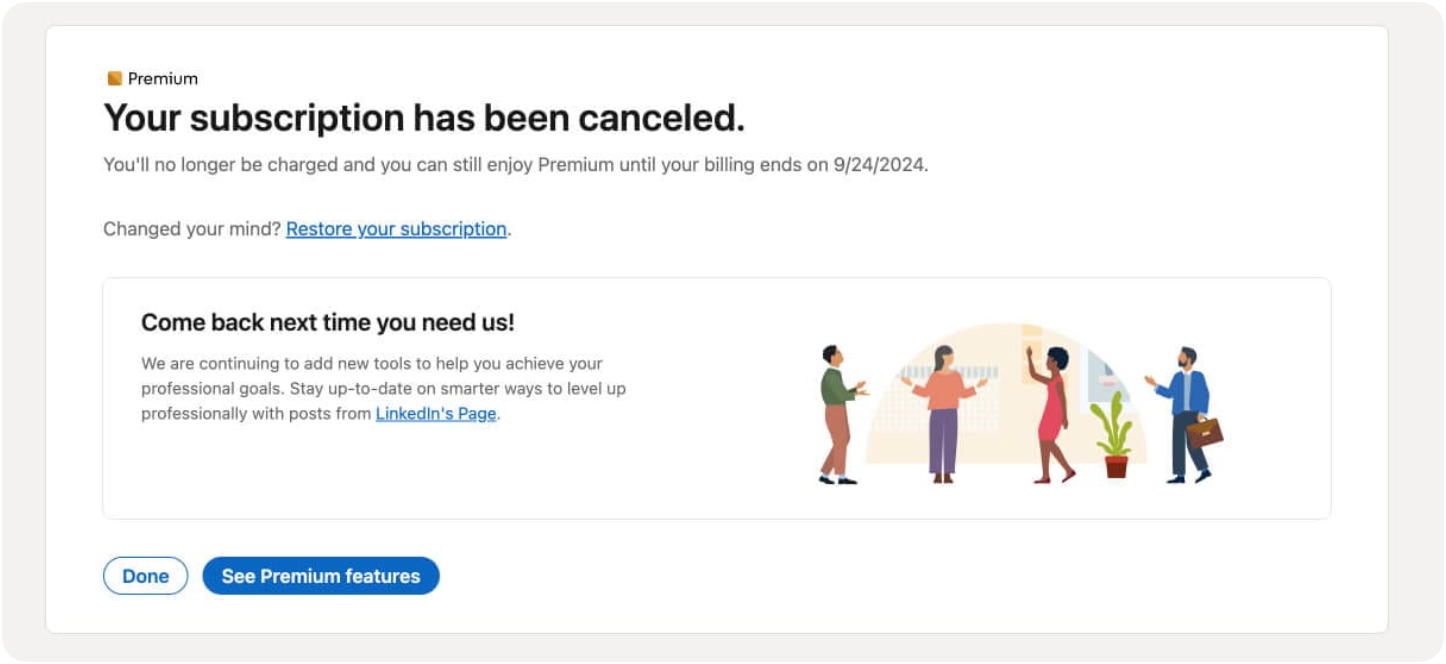
When you cancel your LinkedIn Premium subscription, you should know what happens next. Here's what to expect with your account going forward.
Loss of Premium features like InMail and insights
Your Premium subscription ends with the immediate loss of several key features:
- InMail credits you use to message people outside your network
- Better search visibility that makes your LinkedIn profile stand out
- Premium badge on your profile
- Advanced analytics about profile visitors
- Premium insights you need for job hunting or networking
Access until the end of billing cycle
You won't lose your Premium features immediately after cancellation. LinkedIn makes it clear that your plan continues until your current billing cycle ends. This means you keep full access to Premium features until your paid period finishes. So if you cancel mid-month but paid for the whole month, you'll still have Premium benefits for the remaining days.
Reverting to a free LinkedIn account
Your account automatically switches to a free LinkedIn Basic account when your billing cycle ends. The good news is your network stays intact - you keep all your professional connections. Your old InMail messages remain available to view, but you can't send new ones without an active subscription.
Can you restart LinkedIn Premium later?
LinkedIn's "Reactivate Premium" feature lets you restart your subscription without entering your account and billing details again. You'll pay the same rate as before (monthly or yearly). There's just one catch - you can't restore your subscription if you've canceled twice after previous restorations.
Want a better option than LinkedIn Premium? Skrapp Lead Finder might be what you need. It gives you powerful lead generation tools at a lower cost than LinkedIn Premium.
Note that when you reactivate, you won't see your previous candidates and leads. LinkedIn deletes this information to protect member privacy.
Wrapping Up
Cancelling LinkedIn Premium becomes a simple task once you know the right steps for your device and subscription type. This piece walks you through cancellation steps for desktop web browsers, mobile apps, and app store subscriptions. You can manage your LinkedIn membership easily, whatever way you first signed up.
Note that your premium features stay active until your current billing cycle ends. Your account then switches to the free version automatically. This won't affect your connections or sent messages. You'll no longer have access to InMail credits, better visibility, and advanced profile insights, but your basic networking features stay intact.
Your Premium subscription can be reactivated without entering account details again if you change your mind. But some limits apply if you've canceled several times before.
Skrapp Lead Finder serves as a budget-friendly option for your professional networking and lead generation needs instead of LinkedIn Premium. It provides verified email finding features and powerful prospecting tools that sales professionals and recruiters need. LinkedIn Premium services like Sales Navigator or Recruiter Lite can get pricey in comparison.
The steps in this piece help you direct the process with confidence and avoid surprise charges. You now have the knowledge to make smart choices about your professional networking tools, whether you're ending a trial or switching to a basic account.
FAQs: Cancel LinkedIn Premium
How do I cancel my LinkedIn Premium subscription?
To cancel LinkedIn Premium, log into your account on a desktop web browser, click the "Me" icon, select "Premium features," then "Subscription details." In the LinkedIn Admin Center, click "Purchases," select your active subscription, and choose "Cancel subscription." Confirm the cancellation to complete the process.
Can I cancel LinkedIn Premium at any time?
Yes, you can cancel LinkedIn Premium at any time. After cancellation, your premium plan will remain active until the end of your current billing cycle, allowing you to continue using Premium features until that date.
Will I get a refund if I cancel my LinkedIn Premium subscription?
Generally, LinkedIn Premium subscriptions are non-refundable. However, you may be eligible for a refund within 7 days of the charge date if you haven't used any Premium features. Refund policies may vary depending on your location and how you purchased the subscription.
What happens to my account after I cancel LinkedIn Premium?
Generally, LinkedIn Premium subscriptions are non-refundable. However, you may be eligible for a refund within 7 days of the charge date if you haven't used any Premium features. Refund policies may vary depending on your location and how you purchased the subscription.
Can I reactivate my LinkedIn Premium subscription after canceling?
Yes, you can reactivate your LinkedIn Premium subscription after canceling. LinkedIn offers a "Reactivate Premium" feature that allows you to restart your subscription without re-entering your account and billing information. However, there may be limitations if you've canceled multiple times in the past.