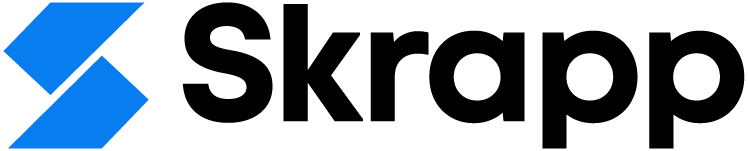How to Find Your LinkedIn URL? Customize Your LinkedIn Public URL

LinkedIn has over a billion users, with 300 million active monthly users.
While two people on LinkedIn can share the same name, they can never have the same LinkedIn URL. This means your LinkedIn URL is unique to you.
Therefore, it’s important to update it to match your name and services, enhancing your credibility when sharing it with clients, prospects, recruiters, or anyone else.
Are you aware of your linkedin URL ?
If you’re reading this article, you likely know that your LinkedIn profile comes with a system-generated URL, and you’re looking to update it to better reflect your name or the services you offer.
That’s exactly what we’ll be discussing here. But first, let’s start with the basics.
What is Your Linkedin URL ? Where is it ?
Just like any URL, a LinkedIn URL is the unique web address that directs people to your LinkedIn profile. It typically includes your name or a customized identifier, making it easy for others to find and connect with you on LinkedIn.
For example, a standard LinkedIn URL might look like this: https://www.linkedin.com/in/yourname, but it can be personalized to be more professional and memorable.
You can find your current LinkedIn URL in the browser's address bar when you visit your profile..
When you set up a new profile on LinkedIn, the platform generates a custom link for your profile. It often includes your name, followed by a string of coded numbers and letters. You can find an example image below.
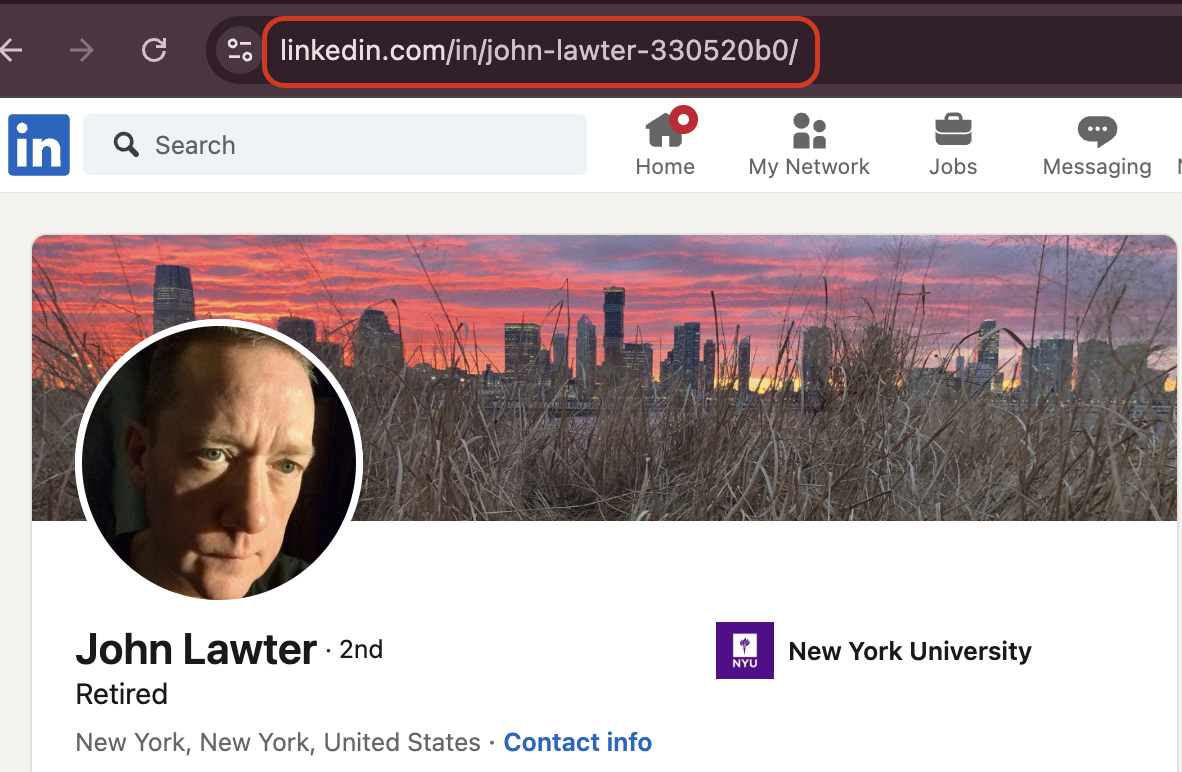
However, you can change it to make it closer to your name, as long as the URL is not already taken. Below is an example of a customized URL using your name.
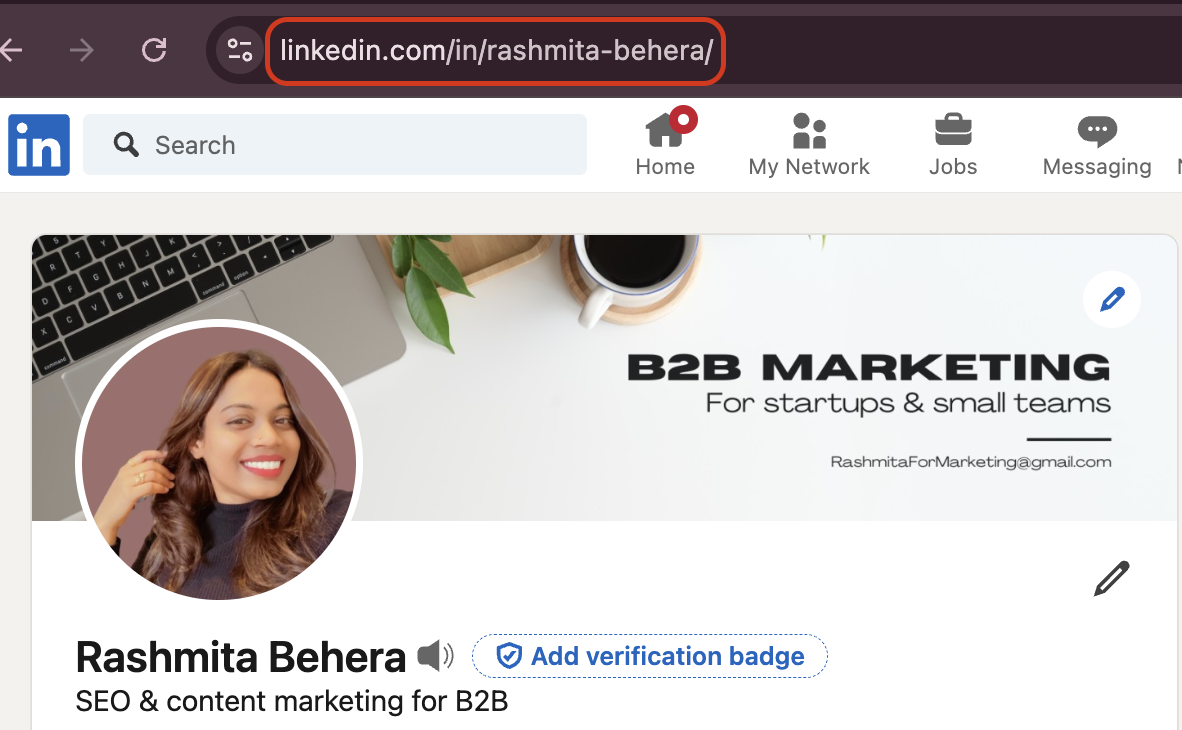
Although the default URL provided by LinkedIn isn't bad, customizing it makes a difference. First, it makes your profile appear more professional—you show that you care about it.
Now, let’s move on and see how you can update your URL in just a few minutes.
How to Customize Your LinkedIn URL ?
Follow these steps to easily customize your LinkedIn URL for a more professional profile:
- Go to Your Profile: Log in to LinkedIn on a desktop and click on your profile photo or name to open your profile page.
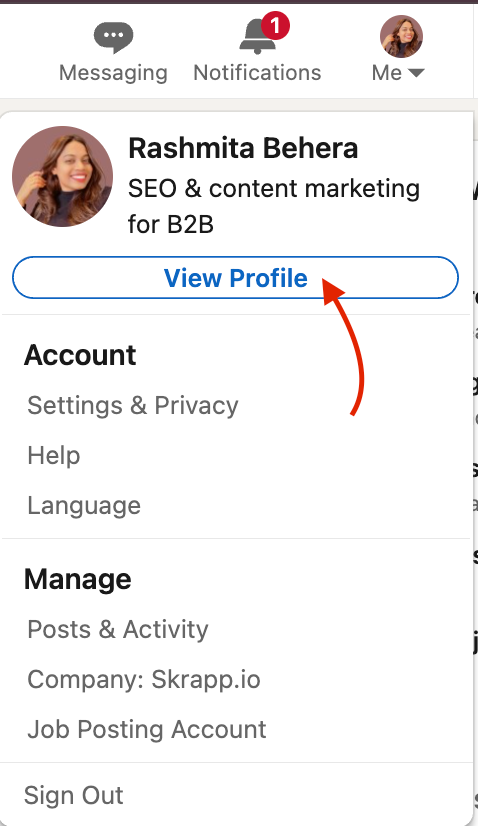
- Edit Public Profile & URL: On the top right of your profile page, click the option that says "Edit public profile & URL."
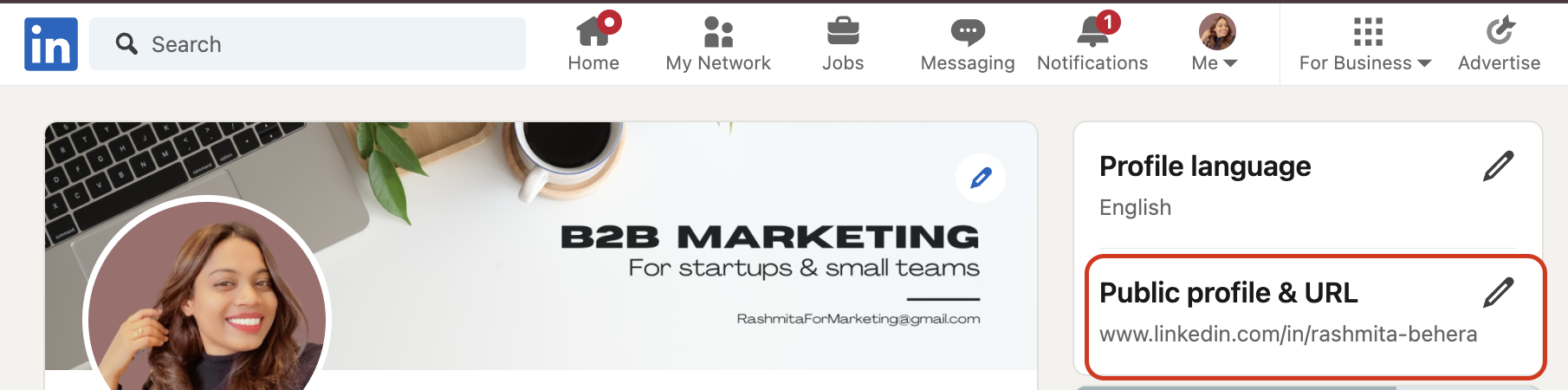
- Customize Your URL: Under the "Edit your custom URL" section on the right, click the pencil icon and enter your desired URL. Keep it professional and simple (e.g., linkedin.com/in/yourname).
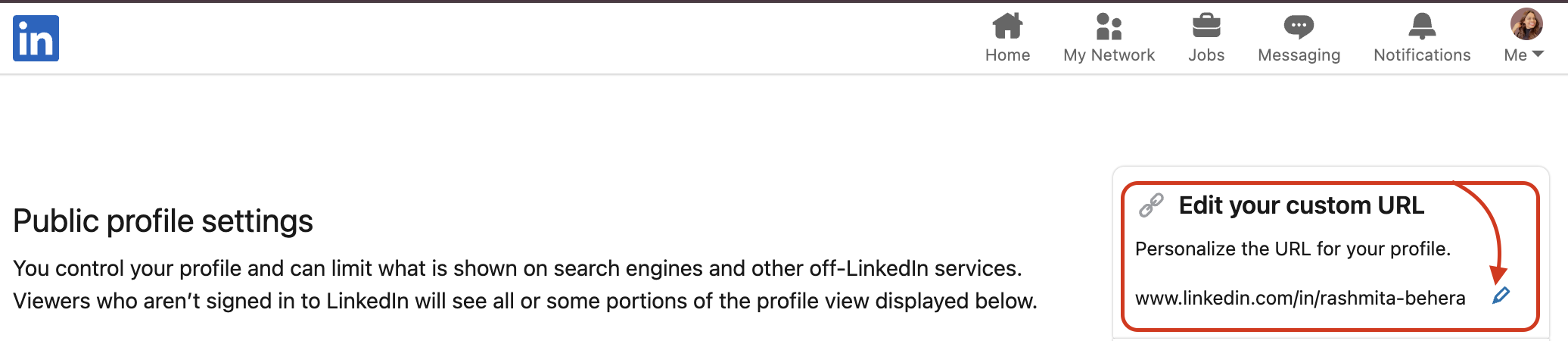
- Save Changes: Click Save, and your new LinkedIn URL is ready!
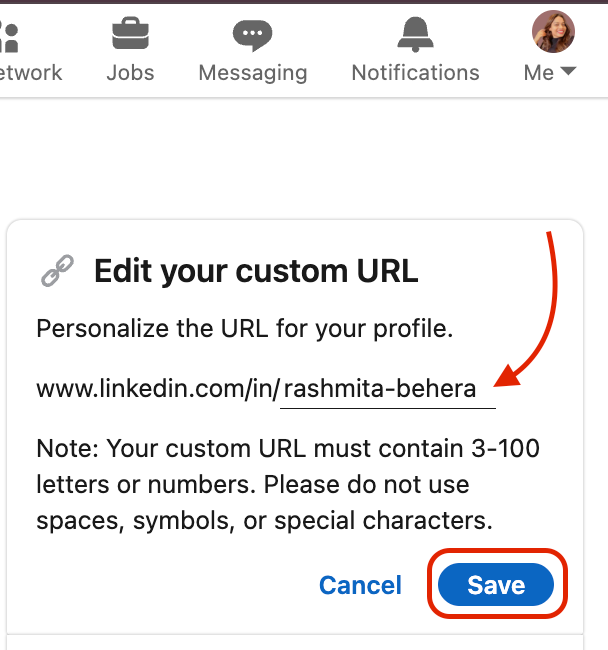
Here are some simple suggestions for the types of LinkedIn URLs you can create:
- Use Your Full Name: Opt for your full name to make it personal and professional, e.g., linkedin.com/in/johndoe.
- Avoid Special Characters: Stick to letters and numbers, avoid symbols, spaces, or special characters.
- Keep It Simple: Short and clean URLs are easier to share and remember.
- Add Keywords If Needed: If your name is taken, include relevant keywords like your profession or location, e.g., linkedin.com/in/johndoe-designer.
- Maintain Consistency: Match your LinkedIn URL with usernames on other platforms for a cohesive online presence.
- Avoid Numbers (If Possible): Unless they are part of your brand, avoid random numbers that can make the URL look unprofessional.
Linkedin URL combinations for you to try:
- www.linkedin.com/in/FirstName-LastName –
Example: linkedin.com/in/jan-doe/.
- www.linkedin.com/in/FirstNameLastName –
Example: linkedin.com/in/jandoe/.
- www.linkedin.com/in/DomainName –
Example: linkedin.com/in/lymlyt-marketing/
- www.linkedin.com/in/FirstName-LastName-CompanyName –
Example: linkedin.com/in/jan-limelyt/
- www.linkedin.com/in/FirstName-LastName-JobRole –
Example: linkedin.com/in/jan-sales/
- www.linkedin.com/in/FirstName-LastName-YourIndustry –
Example: linkedin.com/in/jan-fmcg/
In case your name is not available, you can go by adding your services to the URL.
- www.linkedin.com/in/FirstName-LastName-sales –
Example: linkedin.com/in/jan-doe-sales/.
Or you can also use your initials:
- www.linkedin.com/in/F-LastName –
Example: linkedin.com/in/j-doe/.
What Else?
Customizing your URL is just the first step toward setting your LinkedIn profile up for success. Part of the reason for changing your LinkedIn URL is to appear more professional. If this is your goal, you should also review your profile’s visibility settings.
Visibility settings determine how your profile appears to connections and non-connections. This includes the visibility of your profile picture, experience, posts, and more.
To change your visibility settings on LinkedIn, follow these steps:
- Access Settings: Log in to LinkedIn and click on your profile photo in the top-right corner. From the dropdown menu, select "Settings & Privacy."
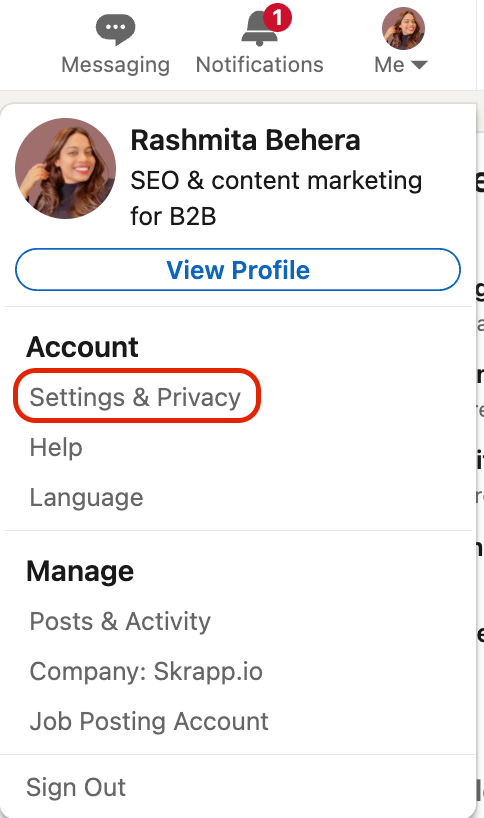
- Go to Visibility Settings: In the left-hand menu, select "Visibility."
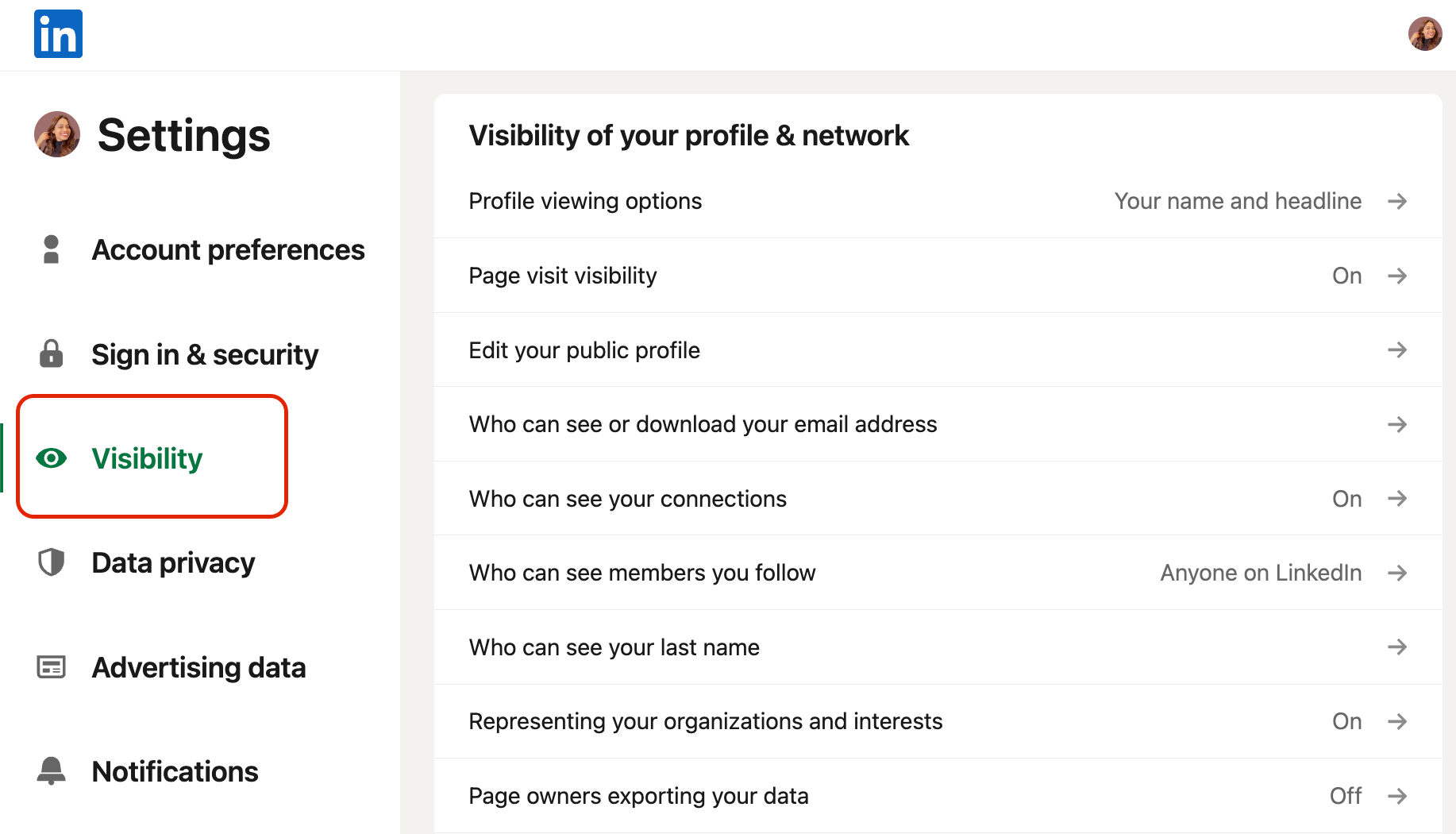
- Adjust Profile Visibility:
- To control who can see your profile, click "Profile viewing options" and select how your profile appears when you view others' profiles.
- Adjust your public profile visibility under "Edit your public profile." Here, you can make your profile visible to everyone, only connections, or completely private.
- Change Other Settings: You can also manage your presence on LinkedIn, like who can see your connections or activity, from the same menu.
Make adjustments as per your preferences to manage your professional presence.
Although there is a different method to EDIT VISIBILITY too. You probably remember the step 2 we discussed in customizing the linkedin URL. After landing on the settings page if you scroll down you can see the EDIT VISIBILITY option present.
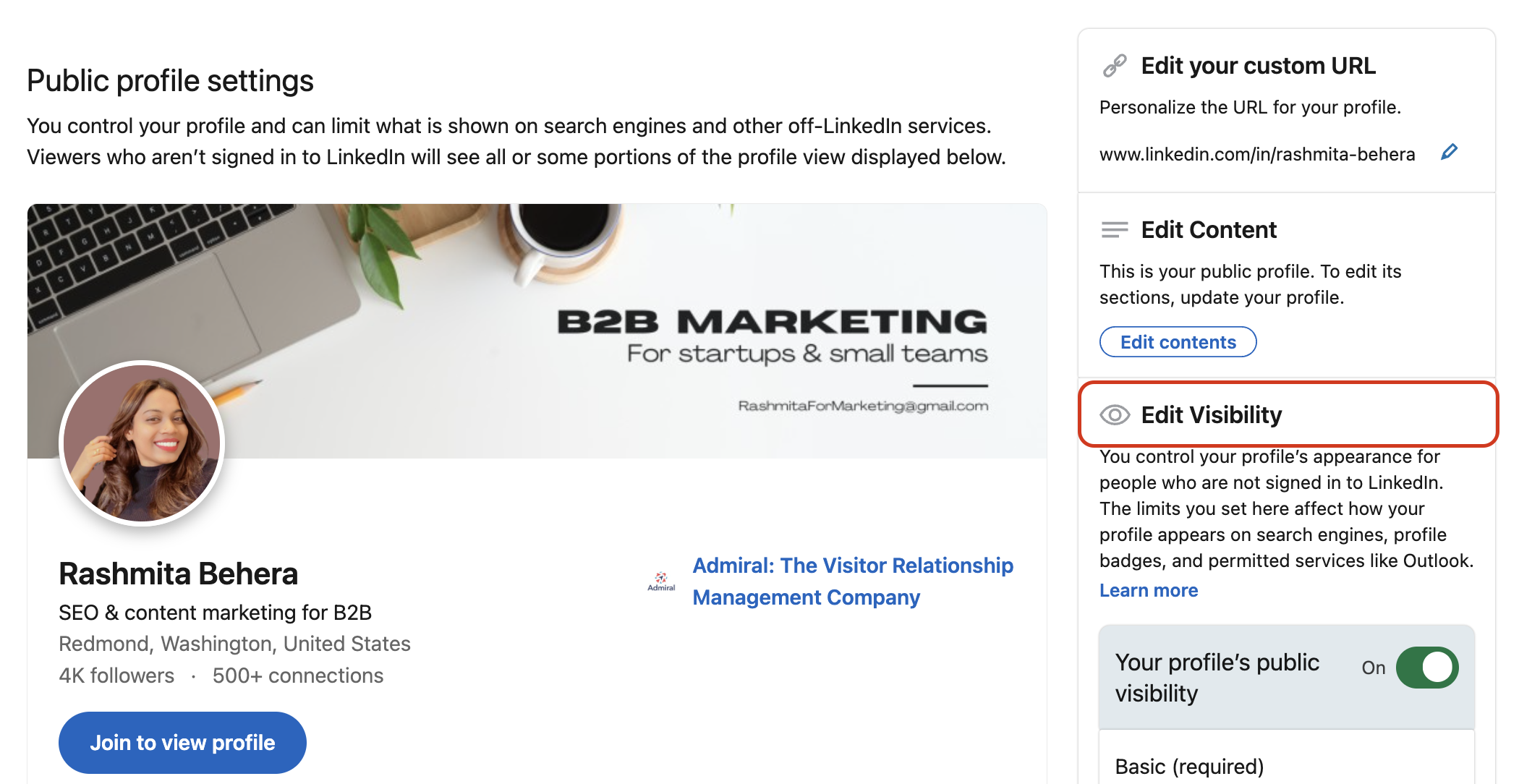
Again, after clicking on the public profile & URL option, you reach the settings page where you previously customized your linkedin URL. If you scroll down you can see the EDIT VISIBILITY option.
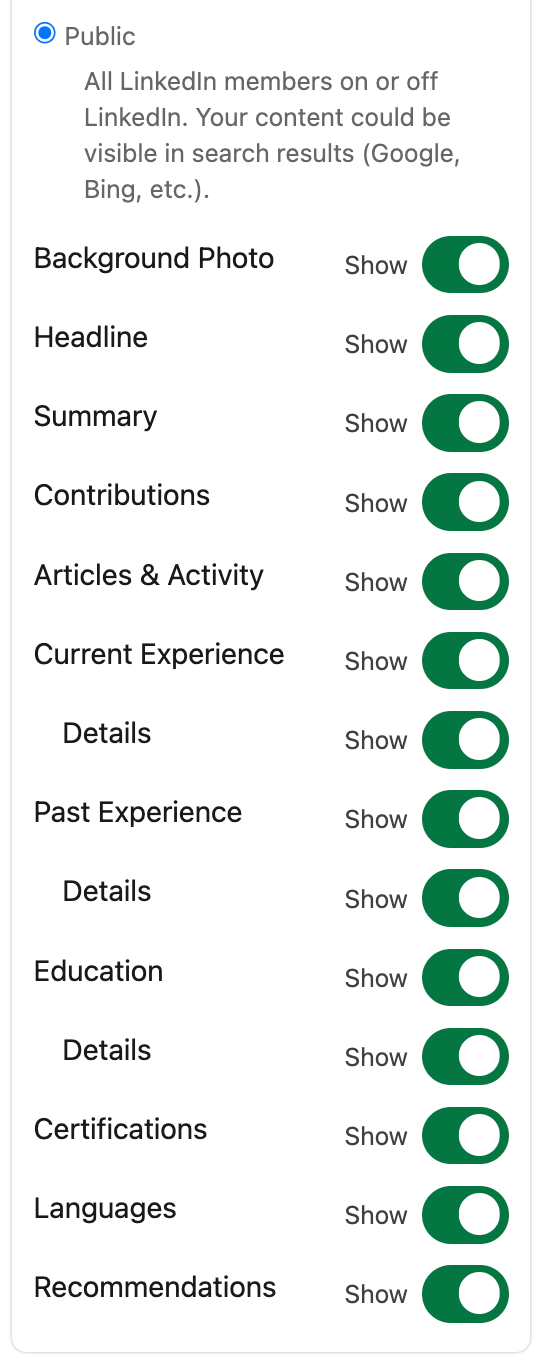
You can further scroll down to see the list of complete options to particularly suit your choices.
Wrapping Up
Your LinkedIn URL is independent of your user type—it's a universal feature available to everyone, whether you use LinkedIn Free or LinkedIn Premium. Customizing your URL is essential, whether for your personal profile or the company you own or work for.
Creating a LinkedIn Business page involves a different process, with URL customization coming later. Some users leverage LinkedIn InMail to reach out, but even then, their URL often serves as the first point of contact. In short, customizing your LinkedIn URL is a crucial step to enhance your professional presence. A personalized URL not only boosts your credibility and makes your profile easier to share but also strengthens your personal brand.
When combined with the right visibility settings, a customized URL ensures that the right audience can find and engage with your profile, unlocking more opportunities for networking, career growth, and business connections. These small yet impactful changes can significantly influence how you're perceived professionally.