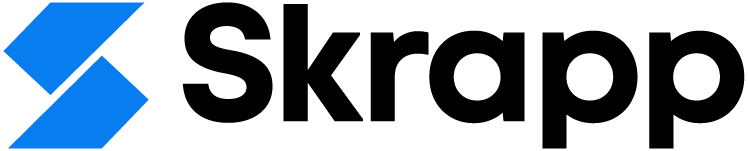Export Leads from Sales Navigator in 2025: Step by Step Guide
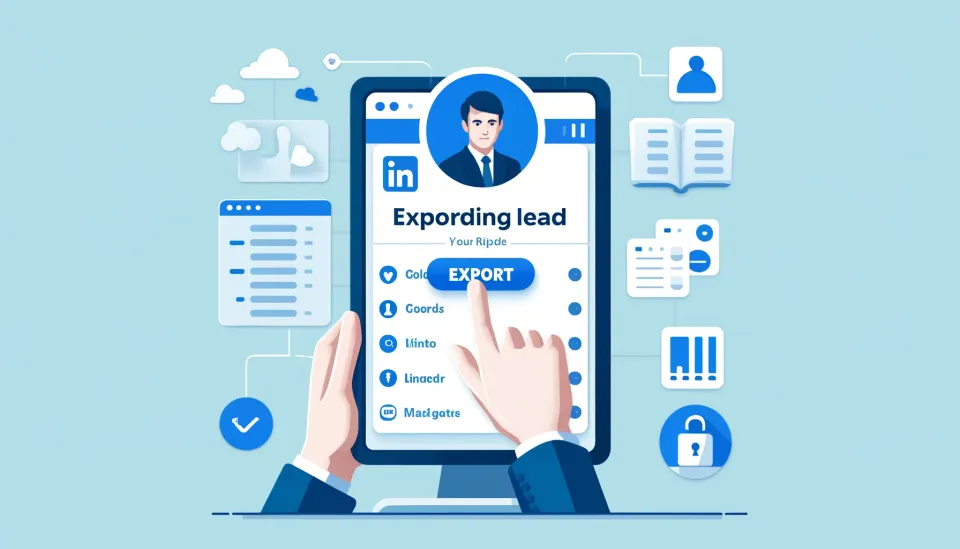
If you use LinkedIn Sales Navigator for lead generation, you’ve probably wondered how to export leads for better organization, outreach, and CRM integration. While LinkedIn doesn’t offer a simple “Export to CSV” button, there are still ways to get the job done.
By exporting your leads, you can track progress, run personalized campaigns, and sync data with your sales tools—all of which make your outreach more efficient. The key is knowing the best method for your needs, whether it’s manual exporting, using third-party tools, or integrating with a CRM.
In this guide, I’ll walk you through how to export leads from LinkedIn Sales Navigator in 2025, step by step. You’ll learn the easiest methods, the best tools to use, and how to manage your leads effectively.
3 Different Methods to Export Leads from Sales Navigator
Exporting leads from LinkedIn Sales Navigator can be done using a few methods, and each approach can help you build a structured sales leads database for easier management, enrichment, and outreach.
While LinkedIn doesn't offer a built-in export function for leads directly from Sales Navigator, there are still ways you can retrieve and export lead data.
Here's a step-by-step guide on how to do this:
1. Manual Export
If you're working with a smaller set of leads, you can manually collect and export the data.
Steps:
- Go to Sales Navigator: Open Sales Navigator and search for leads or accounts.
- Save Leads: Save the leads you’re interested in by clicking the "Save" button next to their profile.
- View Saved Leads: Navigate to the “Saved Leads” section by selecting "Lead Lists" in the top menu.
- Manually Copy Data: Click on the leads to view their information. You can manually copy the details (e.g., name, title, company, email if available) and paste them into a spreadsheet.
This method is time-consuming but useful if you have only a few leads to handle.
2. Use Third-Party Tools
Many tools integrate with LinkedIn Sales Navigator and allow for easy lead exporting, often directly to a CSV or Excel file. Some popular ones include:
- Skrapp.io: This tool integrates with Sales Navigator and extracts contact details like emails, names, and job titles. You can export the data to a CSV or Excel file for further use.
- PhantomBuster: This tool automates the process of extracting LinkedIn leads and exports the data into a CSV file. It can also automate tasks such as sending connection requests or messages.
- Dux-Soup: A LinkedIn automation tool that allows you to scrape data from Sales Navigator searches and export the information.
Steps using Skrapp.io:
- Install the Skrapp Chrome extension.
- Search for leads in Sales Navigator.
- Click on the Skrapp icon to extract lead data, including emails, and export them to a CSV file.
3. LinkedIn’s CRM Integration
LinkedIn Sales Navigator integrates with certain CRMs (e.g., Salesforce, HubSpot). If you use one of these CRMs, you can directly export lead data to your CRM system.
Steps:
- Connect LinkedIn to Your CRM: In Sales Navigator, navigate to “Admin Settings” and integrate your CRM with LinkedIn.
- Sync Leads: Once connected, leads saved in Sales Navigator can be synced to your CRM.
- Export From CRM: You can then export leads from your CRM to a CSV or Excel file.
Best Practices for Lead Export and Management
CRM Integration
- Import Leads: After exporting leads from LinkedIn Sales Navigator, import them into your CRM to centralize your data and streamline your sales pipeline.
- Map Fields: Ensure that the fields in your exported data match your CRM’s fields for accurate import.
- Automate Sync: Use tools that automatically sync data between Sales Navigator and your CRM to keep your lead information current.
Data Accuracy
- Regular Updates: Continuously update your lead list by adding new leads and removing inactive ones to focus on qualified prospects.
- Clean and Deduplicate: Regularly remove duplicate or outdated leads to maintain a high-quality list.
- Verify Contacts: Periodically verify lead contact information to avoid wasting time on invalid contacts.
Compliance
- GDPR Compliance: If you manage leads from the EU, ensure compliance with GDPR, including obtaining consent and allowing individuals to access, correct, or delete their data.
- Follow LinkedIn's Terms: Ensure any third-party tools used for exporting leads comply with LinkedIn’s terms of service to avoid unauthorized data extraction.
Following these practices will help you manage leads effectively, maintain data accuracy, ensure compliance, and improve your sales efforts.
Why Exporting Leads is Important
Exporting leads from Sales Navigator is essential for:
- CRM Integration: Exporting allows you to sync leads with your CRM for better tracking and analysis.
- Email Marketing: Use exported leads for targeted email campaigns with personalized messages.
- Sales Outreach: Exported leads can be used for cold calling, direct mailing, and other outreach activities.
Exporting leads lets you make the most of the data you’ve gathered, boosting your sales efforts and improving results.
Limitations of LinkedIn Sales Navigator Lead Export
While LinkedIn Sales Navigator is a powerful tool for lead generation, exporting leads directly comes with some limitations.
Direct Export Restrictions
LinkedIn doesn’t offer a simple "Export to CSV" option, meaning you can't export leads in bulk with one click.
Also, LinkedIn’s terms of service prohibit using some automated tools to extract large amounts of data, ensuring the platform's integrity.
Manual Export
Exporting leads manually requires copying and pasting each lead's details, which can be very time-consuming, especially for large lists.
Third-Party Tools
To bypass these limitations, third-party tools are commonly used for exporting leads from Sales Navigator. These tools automate the process, offering features like:
- Bulk Export: Export large lead lists in a standardized format.
- Data Enrichment: Add more data points to your leads from other sources.
- CRM Integration: Easily sync exported leads with your CRM.
Using a third-party tool can help you overcome Sales Navigator’s export limits, saving time and enhancing your lead generation efforts.
Final Words
In this guide, we covered the methods for exporting leads from LinkedIn Sales Navigator, the limitations of direct export, and the value of using third-party tools. By applying the best practices shared, you can efficiently extract leads, manage your sales pipeline, and achieve better results.
While Skrapp is a powerful tool for lead extraction from LinkedIn, it offers more than just that. Skrapp also provides features for prospecting websites and enriching lead data, allowing you to take a more comprehensive and targeted approach to lead generation.
FAQs: Export Leads from Sales Navigator
Can you export leads from LinkedIn Sales Navigator?
Yes, you can export leads from LinkedIn Sales Navigator, but LinkedIn does not offer a direct export feature. To export leads, you need to save them to a list and then use third-party tools like Skrapp.io, Phantombuster, or Wiza to extract the data into a spreadsheet.
How do I extract data from LinkedIn Sales Navigator?
To extract data from LinkedIn Sales Navigator, follow these steps:
- Save leads to a list within Sales Navigator.
- Use a lead export tool (e.g., Skrapp.io, Apollo, or Phantombuster) to extract lead details.
- Download the data as a CSV file for further use in your CRM or sales pipeline.
How to import leads from Sales Navigator to Salesforce?
To import Sales Navigator leads into Salesforce, follow these steps:
- Save leads to a Sales Navigator list.
- Use LinkedIn’s CRM Sync (available for some accounts) to transfer data directly.
- Manually export leads using a third-party tool, then upload the CSV into Salesforce.
- Map fields properly to ensure correct data alignment in Salesforce.
How to export leads from a LinkedIn campaign?
To export leads from a LinkedIn Ads campaign, follow these steps:
- Go to LinkedIn Campaign Manager and open your campaign.
- Click on "Leads" in the navigation panel.
- Select "Download leads", which exports a CSV file with lead details.
- Open the file and upload the data into your CRM or sales system.