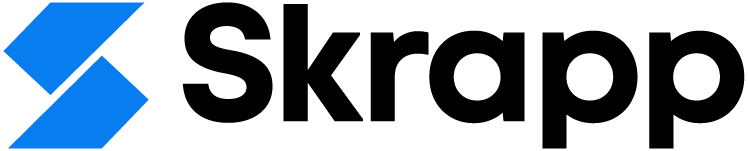How to Create a LinkedIn Business Page in 2025
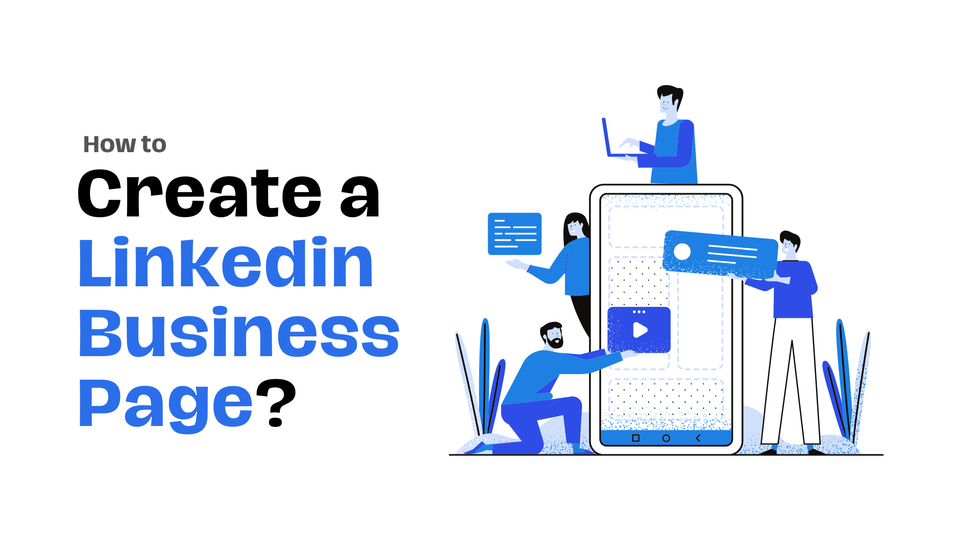
A LinkedIn business page lets you showcase your company, highlight products and services, and attract both customers and talent. It also gives you access to tools like LinkedIn Ads, LinkedIn Recruiter, and LinkedIn Learning to help expand your reach and engagement.
This guide will walk you through how to create a LinkedIn business page, set it up the right way, and make the most of its features. Let’s dive in.
How to Create a LinkedIn Business Page: Step-by-Step
Step 1: Log in to LinkedIn
- Description: Start by signing in to your personal LinkedIn account. You cannot create a business page without first having a LinkedIn profile. Make sure that your profile is up-to-date and reflects a professional image, as it will be associated with the creation and administration of the company page.
Step 2: Navigate to LinkedIn Pages
- Description: Once logged in, locate the “Work” icon in the top-right corner of the LinkedIn homepage. This icon looks like a grid or a series of dots. Click on it to see a drop-down menu displaying various LinkedIn features and services.
- Action: Scroll down in this menu until you find the option “Create a Company Page +”. Click on this option to proceed to the page creation screen.
Step 3: Select the Type of Page
- Description: LinkedIn offers different types of pages based on your business needs. Choosing the correct type ensures that your page is optimised for your business size and type.
- Small Business: Suitable for companies with fewer than 200 employees.
- Medium to Large Business: Ideal for companies with more than 200 employees.
- Showcase Page: Used for creating sub-pages that fall under a larger business page. Great for promoting specific products, services, or initiatives.
- Educational Institution: For universities, colleges, and schools to establish a presence.
- Action: Click on the type that best fits your business. This selection sets up the page structure according to your choice.
Step 4: Enter Business Details
- Description: Now, you will need to fill out key details about your business. This information is what potential followers and clients will see when they visit your page.
- Company Name: Enter the full name of your business as it should appear on LinkedIn.
- LinkedIn Public URL: Create a custom URL for your LinkedIn page. This should be simple, easy to remember, and align with your company’s name (e.g., linkedin.com/company/yourcompanyname).
- Website: Provide the link to your company’s official website.
- Industry: Select the industry that best matches your business from a dropdown list. This helps LinkedIn categorise your company.
- Company Size: Choose the appropriate range that reflects the number of employees.
- Company Type: Specify if your business is a privately held company, public company, non-profit, etc.
- Logo and Tagline:
- Company Logo: Upload a high-resolution image that represents your brand. The recommended size is 300 x 300 pixels for best results.
- Tagline: Write a concise, compelling tagline (up to 120 characters) that summarises what your company does.
Step 5: Verify and Create
- Description: Before proceeding, LinkedIn requires that you check a verification box to confirm that you have the right to create this page on behalf of your company.
- Action: Tick the box to acknowledge that you are an authorised representative.
- Completion: Once all required fields are filled out, click the “Create Page” button. If any details are missing or incorrect, LinkedIn will highlight these fields and prompt you to complete them.
Step 6: Complete Your Page Profile
- Description: To make your page more engaging and informative, it’s crucial to complete additional sections.
- Cover Image: Add a high-quality cover photo that aligns with your brand’s identity. The recommended dimensions are 1128 x 191 pixels, and aligning with social media image sizes can prevent awkward cropping on different platforms.
- About Section: Write a detailed overview that explains your company’s mission, vision, values, and what sets you apart. Use keywords that potential customers or partners might search for.
- Specialties: List specific services or products your company offers, which helps with search visibility.
- Contact Information: Include phone numbers, email addresses, and location details if applicable.
- Custom Button: Add a call-to-action button such as “Visit Website,” “Contact Us,” or “Learn More” to encourage user interaction.
Step 7: Publish and Share
- Description: Once your page is set up, it’s time to make it live.
- Action: Click the “Publish” button to officially create your LinkedIn business page.
- Engagement Tips:
- Share Your Page: Promote your new page by sharing it on your personal LinkedIn profile and other social media platforms. Invite employees to connect with the page and list it as their workplace.
- First Post: Create an introductory post that highlights your company’s mission or latest news to engage initial followers.
Tips for Optimization:
- Visual Branding: Ensure your logo and cover image are visually appealing and reflect your company’s branding.
- Consistency: Use a consistent voice in your posts that aligns with your brand image.
- Regular Updates: Keep your page active by posting company news, industry articles, employee highlights, and relevant content to build engagement and maintain visibility.
This complete approach ensures you create a robust LinkedIn business page that attracts followers, enhances your company’s online presence, and supports your professional networking goals.
Best Practices for LinkedIn Business Pages
- Professional Visuals: Use high-quality images and consistent branding across your profile and posts. If you don't have any, you can always use an AI image generator, such as VistaCreate or Depositphotos.
- Targeted Ads: Run targeted campaigns to ensure your ads reach the most relevant audiences.
- Thought Leadership Content: Post articles and insights that reflect your expertise and add value to your followers.
- Showcase Culture: Highlight company culture, achievements, and employee experiences to attract talent and build a positive brand image.
LinkedIn is a powerful tool for professionals and businesses alike. Whether it’s connecting with peers, sharing expertise, finding new clients, or hiring talent, LinkedIn provides a robust platform that supports various aspects of career and business growth.
LinkedIn for Business
LinkedIn provides multiple tools and features tailored for businesses to enhance their presence, engage with potential clients, and recruit talent.
1. LinkedIn Business Pages
- Company Page Creation: Businesses can create dedicated pages that act as their professional presence on the platform. These pages display company details such as the industry, size, location, and a detailed “About” section.
- Showcase Pages: Businesses can create sub-pages dedicated to specific products, services, or campaigns under the main company page. These help highlight different aspects of a business.
- Content Sharing: Businesses can post updates, articles, and media to engage followers, promote brand awareness, and share industry insights.
2. LinkedIn Ads
- Ad Formats: LinkedIn offers various advertising options, including Sponsored Content, Sponsored InMail, text ads, and dynamic ads.
- Targeting Capabilities: Businesses can target ads based on demographics such as job title, company size, industry, and professional interests.
- Lead Generation: LinkedIn provides lead generation forms that auto-populate user information, making it easy to capture potential leads.
3. LinkedIn Recruiter and Hiring Solutions
- Job Postings: Companies can list open positions to reach LinkedIn's vast user base of professionals actively seeking opportunities.
- Recruiter Lite and Recruiter Platforms: These tools help hiring managers and recruiters search for candidates using filters such as experience, skills, location, and more.
- Talent Insights: Provides data analytics for understanding industry trends and improving recruitment strategies.
4. LinkedIn Learning
- Professional Development: LinkedIn Learning is a subsidiary service offering courses across business, creative, and technical subjects.
- Employee Training: Companies can purchase LinkedIn Learning subscriptions for their employees to support skill enhancement and training initiatives.
Benefits of Using LinkedIn for Business
- Brand Visibility: A company page helps build credibility and increases brand exposure in a professional setting.
- Networking and Engagement: Businesses can connect with industry leaders, potential clients, and employees, fostering relationships that may lead to collaborations and sales.
- Content Marketing: Sharing relevant content can drive engagement and position the business as a thought leader in its industry.
- Talent Acquisition: LinkedIn's job posting and recruiting tools are some of the most effective for sourcing and hiring top talent.
Tips for Maximizing LinkedIn Business Presence
- Optimize Your Page: Ensure your company profile is complete, with a professional logo, high-quality cover image, and a detailed company overview.
- Regularly Post Content: Share valuable content, such as industry news, company updates, and insights, to engage followers.
- Engage with Followers: Respond to comments and messages to foster a community and encourage interaction.
- Utilize Analytics: Use LinkedIn’s built-in analytics to track engagement, follower demographics, and page performance, helping refine your strategy.
- Employee Advocacy: Encourage employees to list the company as their workplace and share company posts to expand reach.
When setting up or managing a LinkedIn business page, having an FAQ section or structured answers to common questions can help engage visitors and provide useful information.
FAQs to Include in your LinkedIn Business Page:
1. Company Overview
- Q: What does [Company Name] do?
- A: Provide a brief description of the products/services offered, core mission, and target market.
2. Products and Services
- Q: What products/services do you offer?
- A: List main products/services, highlighting unique selling points.
3. Customer Support
- Q: How can I contact customer support?
- A: You can reach our customer support team at [contact details] or through our website [link].
4. Career Opportunities
- Q: How can I apply for a job at [Company Name]?
- A: Visit our Careers page on LinkedIn or check [company website/job portal] for open positions.
5. Business Partnerships
- Q: Does [Company Name] collaborate with other businesses?
- A: Yes, we welcome partnerships. Please contact [contact details] to learn more.
6. Company Culture
- Q: What is the work culture like at [Company Name]?
- A: Our culture is centered around [key aspects like innovation, teamwork, diversity].
7. Locations and Contact Information
- Q: Where are your offices located?
- A: Our main office is in [City, Country], with branches in [locations].
8. Clientele and Testimonials
- Q: Who are your main clients?
- A: We serve clients in [industry sectors]. Our key clients include [notable examples].
9. Industry Recognition
- Q: Has [Company Name] received any industry awards?
- A: Yes, we’ve been recognized for [awards/achievements] by [organizations].
10. Product Demonstrations
- Q: How can I schedule a demo of your product?
- A: You can schedule a demo through our LinkedIn page or at [link].
Ensure these questions are tailored to match your company’s specific details, offerings, and audience needs.
Final Words
In conclusion, LinkedIn's expansive influence on professional networking and B2B marketing continues to grow, making it a vital tool for businesses. With over 67 million company pages and 2 billion monthly interactions, a well-maintained business page can significantly boost engagement, credibility, and brand visibility.
Establishing a LinkedIn business page requires careful setup and strategic management, but the benefits ranging from lead generation to content amplification are substantial.
Optimizing your LinkedIn business page involves using professional branding visuals, consistently posting high-value content, and leveraging LinkedIn's unique features such as Showcase Pages and targeted ads.
Additionally, encouraging employee advocacy can exponentially increase your brand's reach and build trust with potential clients and partners. With thoughtful maintenance and active participation, LinkedIn becomes a powerful ally in achieving business growth and fostering meaningful industry connections.
FAQs: How to Create a LinkedIn Business Page
How to create a LinkedIn business page?
To create a LinkedIn business page:
- Go to LinkedIn Pages and click "Create a Company Page."
- Select your business type (Small Business, Medium to Large Business, Showcase Page, or Educational Institution).
- Enter your company details, including name, website, and industry.
- Upload a logo and cover image for branding.
- Click "Create Page" and start customizing your business profile.
Is a business page on LinkedIn free?
Yes, creating a LinkedIn business page is completely free. However, businesses can choose to run paid LinkedIn ads to increase visibility and engagement.
Should I create a separate LinkedIn account for my business?
No, LinkedIn does not allow businesses to have separate accounts. Instead, you should create a LinkedIn business page from your personal account. This allows you to manage your company page while maintaining your individual profile.
Can I separate my business page from my personal account on LinkedIn?
While a LinkedIn business page is linked to a personal account, it remains independent from your personal profile. Your business page does not display personal information, and you can add multiple admins to manage it.
How many connections do I need to create a company page on LinkedIn?
You need to have at least one LinkedIn connection and a personal profile in good standing to create a LinkedIn business page. There is no minimum number of connections required beyond this.