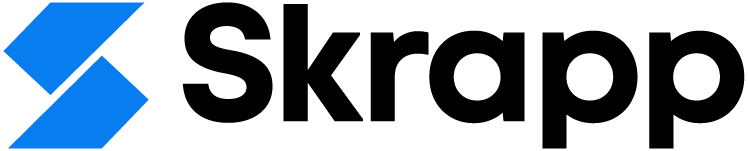How to Build LinkedIn Boolean Search Strings [With Ready Examples]
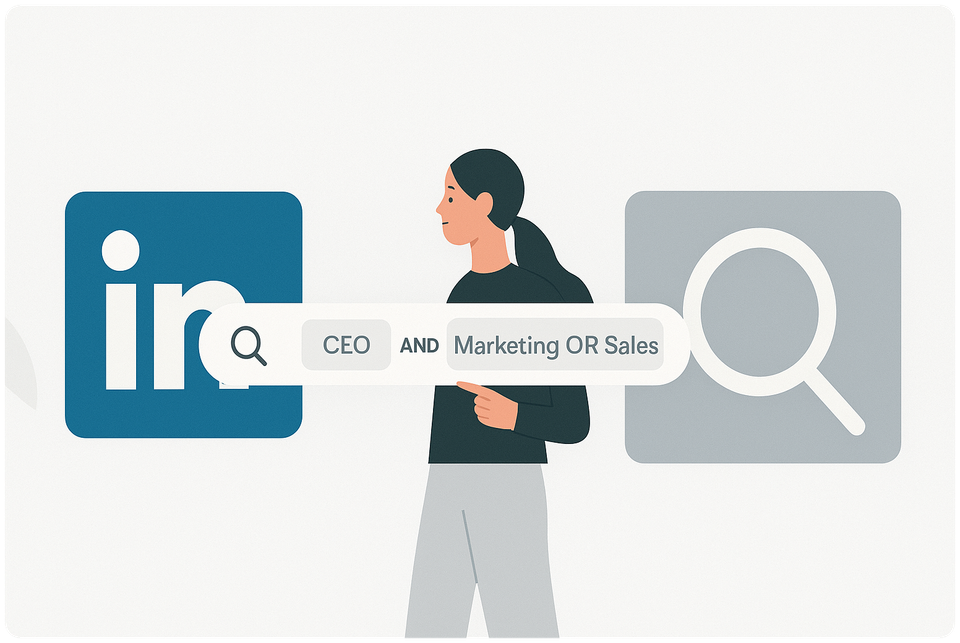
750 million professionals on LinkedIn. You're looking for 10.
Most people search LinkedIn the way they search Google: type a few words, hope for the best, scroll endlessly through irrelevant profiles. Then they wonder why recruiting takes forever and sales prospecting seems impossible.
LinkedIn Boolean search fixes this.
It's simple math: spend 3 hours finding 5 qualified prospects the old way, or find 50 in the same time using Boolean operators.
Here's what changes: Instead of keyword guessing, you use logical operators ('AND,' 'OR,' 'NOT') to build precise queries. Instead of scrolling through hundreds of wrong profiles, you see exactly who you need. Works across Basic LinkedIn, Sales Navigator, and Recruiter.
This guide teaches you the syntax, the strategy, and hands you ready-to-use search strings you need to master LinkedIn Boolean searches in 2025.
You'll stop wondering if there's a better way to search LinkedIn. You'll know there is, and you'll be using it. While everyone else keeps clicking through pages of irrelevant results, you'll find the right people in minutes. The best part? Most people don't know this exists.
What is LinkedIn Boolean Search and Why It Matters
LinkedIn Boolean search is a query technique that combines keywords with logical operators to refine and filter search results. Unlike standard searches, Boolean search allows you to create complex queries using specific operators and syntax rules to find exactly what you're looking for on the platform.
At its core, Boolean search is a method that enables users to combine words and phrases with operators like AND, OR, NOT, quotation marks, and parentheses to form search queries that deliver more targeted results. This technique helps you navigate through relevant profiles while efficiently filtering out unrelated ones.
How Boolean search improves LinkedIn results
Boolean search significantly enhances your LinkedIn experience by allowing for greater precision and relevance in your search results. Here's how it makes a difference:
More accurate targeting: By combining specific keywords with logical operators, you can pinpoint exact matches rather than sorting through broadly related profiles. For instance, searching for an exact phrase like "principal investigator" AND "cancer research" will find precisely those individuals rather than anyone who happens to mention either term separately.
Time efficiency: With Boolean search, you can quickly narrow down your results and locate the right connections without wasting hours scrolling through irrelevant profiles. This becomes particularly valuable when searching through LinkedIn's massive database of professionals.
Expanded versatility: Boolean search offers flexibility in how you approach your search strategy. You can:
- Find leads with hyper-specific job titles, companies, or skills
- Target multiple personas simultaneously
- Identify decision-makers while filtering out irrelevant positions
- Combine multiple search criteria in one comprehensive query
Better qualification: For sales professionals, Boolean search helps in finding qualified leads by allowing them to filter for specific job titles. For example, searching for "CMO AND Chief Marketing Officer" will show people in that role regardless of whether they use the abbreviation or spell it out.
Enhanced precision: Through parenthetical searches, you can create sophisticated queries like "(account manager AND account executive) NOT (technical OR assistant)" to find exactly the right professional level.
When to use Boolean over filters
LinkedIn offers both built-in filters and Boolean search capabilities, but knowing when to use which approach makes all the difference in your search strategy:
Choose Boolean search when:
- You need greater specificity than filters allow. While LinkedIn's filters offer basic sorting by criteria like job title or location, Boolean search lets you dig deeper with exact phrases and complex combinations.
- You want to exclude particular terms. The NOT operator enables you to filter out specific words that standard filters might not allow you to exclude. For example, if you're searching for designers but want to exclude interior designers, you can use "designer NOT interior".
- You're searching across multiple fields simultaneously. Boolean search works across your entire query rather than being limited to individual filter fields.
- You need to find people with multiple specific skills or experiences. The AND operator ensures all specified terms appear in results, giving you more qualified matches.
- You want to broaden your search in very specific ways. The OR operator lets you include variations or synonyms that might otherwise be missed.
Nonetheless, it's worth noting that Boolean search and LinkedIn filters aren't mutually exclusive – they work best when used together. You might use filters to narrow down by location or industry, then apply Boolean search to refine your results based on specific keywords or qualifications.
Furthermore, as your business grows and evolves, your Boolean queries should adapt accordingly. Testing and adjusting your search strings continuously improves their relevance and effectiveness.
Understanding Boolean Operators on LinkedIn
Boolean search unlocks the full potential of LinkedIn's database by allowing precise control over your search results. Mastering the key operators gives you the power to find exactly what you're looking for among millions of profiles.
AND, OR, NOT explained with examples
The three primary Boolean operators form the foundation of any effective LinkedIn search strategy:
AND operator: This narrows your search by requiring both terms to appear in results. When you place AND between keywords, LinkedIn only displays profiles containing all specified terms.
For instance, if I search for "Software Engineer AND Machine Learning," I'll only see profiles mentioning both terms. This helps me find specialized professionals with specific combinations of skills or experience. The AND operator essentially creates an intersection of two or more terms, delivering more focused results.
OR operator: This broadens your search by accepting either term. When using OR between keywords, LinkedIn shows profiles containing any of the specified terms.
If I'm looking for marketing talent, I might search "Marketing Manager OR Brand Manager" to capture professionals using either job title. This operator is ideal when targeting roles with multiple common titles or when considering several skill variations.
NOT operator: This excludes specific terms from your results. By placing NOT before a keyword, LinkedIn filters out profiles containing that term.
For example, searching "Product Manager NOT Tech" will show product managers while excluding those in the tech industry. I find this particularly helpful when eliminating junior positions or specific industries from my search.
Using quotation marks and parentheses
Beyond the basic operators, two additional syntax elements dramatically improve search precision:
Quotation marks (""): These enable searches for exact phrases rather than individual words. Without quotation marks, LinkedIn treats words separately.
When I search for "Content Writer," LinkedIn only shows profiles with that exact phrase in that specific order. Conversely, searching for Content Writer without quotes would return profiles containing either word anywhere in the profile, even if they're not connected.
Parentheses (): These group terms together, creating more complex search logic and controlling the order of operations.
I regularly use parentheses to build sophisticated queries like "(Marketing Manager OR Marketing Director) AND (SEO OR PPC) NOT Social Media." This finds professionals in either marketing leadership role who have SEO or PPC experience but don't mention social media.
LinkedIn Boolean search syntax rules
To ensure your Boolean searches work properly on LinkedIn, follow these essential rules:
- Always type Boolean operators (AND, OR, NOT) in ALL CAPS. Lowercase versions won't function as operators.
- Place exact phrases in quotation marks when they contain multiple words. For example, "content marketing" rather than content marketing.
- Use parentheses to group related terms, especially when combining multiple operators in one search string.
- When using NOT, place it directly before the term you want to exclude. To exclude multiple terms, repeat NOT before each one (e.g., NOT manager NOT assistant).
- For complex searches combining different Boolean operators, use parentheses to establish the order of operations and ensure LinkedIn processes your query correctly.
- Remember that certain "stop words" (common words like "and," "the," "of") are automatically ignored in keyword searches even when used within quotation marks.
By mastering these operators and syntax rules, I've been able to transform broad, unfocused searches into precise queries that deliver exactly the profiles I need. The key is combining these elements strategically based on your specific requirements.
Where You Can Use Boolean Search on LinkedIn
LinkedIn's Boolean search capabilities extend across multiple platform versions, each offering different levels of search functionality. Understanding where you can apply Boolean operators maximizes your ability to find the right people or opportunities.
Basic LinkedIn search
The standard LinkedIn platform allows anyone to harness Boolean search power without requiring a premium subscription. To utilize Boolean search on the free version of LinkedIn, simply enter your Boolean string directly into the main search bar at the top of the page.
This approach works differently than using LinkedIn's built-in filters. When you enter a Boolean string in the main search bar, LinkedIn searches across multiple profile elements simultaneously, including:
- First Name
- Last Name
- Title
- Company
- School
For basic Boolean searches, remember that operators (AND, NOT, OR) must be typed in uppercase letters for the search to function correctly. Additionally, you can combine these operators with quotation marks for exact phrases and parentheses to organize more complex search terms.
Moreover, basic LinkedIn search allows you to build upon your Boolean queries with LinkedIn's standard filters after executing your initial search, creating a powerful two-step approach to finding relevant profiles.
Sales Navigator filters
Sales Navigator expands your Boolean search capabilities considerably, offering more specialized fields for targeted prospecting. Unlike basic LinkedIn, Sales Navigator allows you to apply Boolean search to several specific filter categories:
- Keywords (searches across entire profiles)
- Current company
- Past company
- Current job title
- Past job title
- First name
- Last name
The keyword field in Sales Navigator functions as a global search, looking for your Boolean terms throughout prospects' profiles, including headlines, posts, hashtags, and skills. Consequently, this can produce broad results that may require further refinement.
For more precise targeting, Sales Navigator allows Boolean operators in title-specific fields. The current job title search field, for instance, only looks for keywords in prospects' current job titles rather than their entire profiles.
Sales Navigator supports all five Boolean modifiers: quotation marks, AND, OR, NOT, and parentheses. Additionally, Sales Navigator has a limit of approximately 15 search operators per query, which is typically sufficient for most advanced search strategies.
LinkedIn Recruiter fields
LinkedIn Recruiter offers the most sophisticated Boolean search capabilities of all LinkedIn platforms, with explicit indicators showing which filters support Boolean search functionality. In Recruiter, the following filters are treated as Boolean:
- Job titles
- Location
- Companies
- Skills and Assessments
- Schools
- Industries
- Spoken languages
- First name
- Last name
What makes Recruiter particularly powerful is its integration of Boolean logic into the user interface itself. The dropdown menu next to Boolean-supported filters lets you select options that correspond directly to Boolean operators:
- Must have - Functions as the AND operator
- Can have - Functions as the OR operator
- Doesn't have - Functions as the NOT operator
These intuitive options streamline the search process while maintaining the power of traditional Boolean logic. For example, selecting "Must have" for both "engineer" and "bilingual" will only show candidates possessing both qualities.
It's important to note that not all Recruiter filters support Boolean search. Specifically, the Project filter doesn't support Boolean search. To exclude a Project, you'll need to enter a term and click the Block icon next to terms you want to exclude.
Finally, when using Boolean search in Recruiter, be aware that certain "stop words" (common words like "and," "or," "the") are ignored in the Keywords filter field even when included in your search string. For instance, searching for "after sales" will return profiles containing only "sales" in their profile.
How to Build Effective Boolean Search Strings
Building effective LinkedIn Boolean search strings requires a strategic approach that starts with identifying your target audience and ends with a well-crafted query. Creating these strings might initially seem complex, yet once you understand the pattern, they become powerful tools for precise candidate or prospect targeting.
Start with job titles and skills
Crafting an effective LinkedIn Boolean search begins with identifying relevant job titles and skills. Initially, document all possible titles your target audience might hold. For recruiters seeking developers, this could include "Software Engineer," "Developer," or "Programmer".
Throughout my experience, I've found that following this pattern yields the best results: (Position Keywords) AND (Field Keywords) NOT (Blacklist). This structured approach ensures your search captures the right professionals while filtering out irrelevant results.
After identifying job titles, add skills or technologies that matter for your search. If you're looking for software engineers with specific programming abilities, include those requirements: (Software Engineer OR Developer OR Programmer) AND (Java OR Python OR "C++").
Group keywords using parentheses
Parentheses are undoubtedly the secret weapon in complex Boolean searches, as they control how LinkedIn processes your query. They tell the search engine which terms to process first, similar to how parentheses work in mathematical equations.
Consider this example: ("project manager" OR PM) AND budgeting. Here, LinkedIn first finds people who are either project managers or have "PM" in their profiles, then narrows to those who mention budgeting.
Obviously, without parentheses, your search might yield unexpected results. The search [project manager OR PM](https://skrapp.io/directory/company/murphynet.com) AND budgeting would be interpreted differently, finding all project managers plus anyone with both "PM" and "budgeting" in their profile.
Exclude irrelevant results with NOT
The NOT operator serves as your filtering mechanism, removing unwanted profiles from search results. Place NOT immediately before terms you want to exclude.
To exclude multiple terms, you must repeat NOT before each one: content NOT copywriter NOT editor. This approach filters out profiles containing either excluded term.
A practical example might be: Developer NOT Junior NOT Intern. This query helps focus on more experienced professionals by eliminating entry-level positions.
Remember that you can't start a search with NOT—it must follow keywords. Hence, NOT Salesforce won't work, but CRM NOT Salesforce will function properly.
Use synonyms and variations with OR
The OR operator expands your search by including profiles with any of your specified terms. This technique is invaluable when job titles have multiple variations or when considering different skills that serve the same purpose.
For roles with different naming conventions, create comprehensive strings: "Chief Executive Officer" OR "CEO" OR "Chief Operating Officer" OR "COO". This captures professionals regardless of which title format they use.
Similarly, when searching for skills, include synonyms: "Helpdesk" OR "Help Desk" OR "Technical Support". This ensures you don't miss qualified candidates simply because they use different terminology.
As your search strategy matures, continually refine your Boolean strings. Each time you search, you'll likely discover new relevant keywords or irrelevant results to exclude. Maintaining a document with your most effective strings allows you to build upon successful searches rather than starting from scratch each time.
LinkedIn Boolean Search Examples You Can Copy
Ready-to-use Boolean search strings can instantly elevate your LinkedIn prospecting game. These practical examples demonstrate how to construct effective queries for different scenarios, saving you valuable time in finding the right connections.
Example 1: Find decision-makers in tech
For targeting key decision-makers in technology companies, use this comprehensive string:
("VP" OR "Vice President" OR "Head" OR "Director" OR "Chief" OR "Manager") AND ("Technology" OR "SaaS" OR "Software" OR "Tech") NOT ("Assistant" OR "Associate" OR "Intern")
This search targets individuals with leadership titles in technology while filtering out support positions. For a more specific focus on sales leadership, try:
("VP" OR "Vice-President" OR "Vice President" OR "Head" OR "Director" OR "Chief") AND (Sales OR Marketing) NOT (Assistant OR "Right Arm" OR Founder OR "Co-Founder")
Example 2: Exclude junior roles
When searching for experienced professionals without entry-level positions clogging your results:
("Business Developer") NOT intern NOT trainee NOT student
For technical roles with appropriate experience:
("Backend Developer" OR "Software Engineer") AND ("Java" OR "Python") NOT intern NOT junior NOT associate
According to search experts, excluding terms like "associate," "assistant," "intern," "coordinator," "specialist," and "analyst" helps filter out non-decision makers effectively.
Example 3: Combine skills and industries
To find professionals with specific skill combinations:
Java AND (Python OR Ruby)
For targeting particular industry specialists:
"Healthcare" AND "Project Manager"
For a more refined search combining seniority with technical skills:
Senior AND ("Software Engineer" OR "Software Developer") AND Java NOT TomTom
This string identifies senior engineers with Java experience while excluding those connected to a specific company.
Example 4: Target specific companies or schools
To find managers at specific companies:
"Manager" AND "Google" NOT "Intern"
For education-based targeting:
"Harvard University" AND "MBA"
To locate alumni from particular graduation years:
"Stanford University" AND ("Class of 2015" OR "2015 Graduate")
In lieu of building strings from scratch, consider using AI assistants to generate Boolean strings. One sales operations expert used this prompt: "Craft the perfect boolean search to find decision makers working in Sales in the software industry" and received a comprehensive string combining titles, industries, and exclusions.
Remember that effective Boolean searches often combine multiple operators (AND, OR, NOT) with parentheses to create logical groupings that deliver precisely targeted results.
Tips to Refine and Evolve Your Boolean Queries
Mastering LinkedIn Boolean search requires ongoing refinement and attention to detail. Even well-constructed queries need regular updates to match evolving requirements and deliver optimal results.
Save and reuse your best strings
Creating effective Boolean strings takes time and effort, yet many users don't take advantage of LinkedIn's search-saving feature. Saving your most successful queries prevents rebuilding complex strings from scratch each time. Subsequently, you can develop a personal library of search templates for different roles—software engineers, sales leaders, UX designers—and quickly adapt them as needed.
Many professionals save valuable time by maintaining a document with their proven Boolean strings. This approach allows you to build upon previous success rather than starting over with each search. Plus, as your understanding of your ideal prospects deepens, you can continually enhance these saved strings.
Adjust based on search results
Boolean queries should evolve as your business grows and you gain more insights about your target audience. After running a search, analyze the results carefully—are you seeing irrelevant profiles? Notice new keywords or job titles you hadn't considered previously? Add these discoveries to your targeted keyword lists using OR, and exclude irrelevant results using NOT.
Prior to creating any Boolean string, clearly define your Ideal Customer Profile. Ask yourself: What synonyms exist for relevant job titles? What skills should your ideal prospects possess? Are there specific companies or roles you should exclude?
Avoid common mistakes in syntax
Common Boolean search errors often undermine otherwise promising searches:
- Not capitalizing operators (always use AND, NOT, OR in uppercase)
- Overcomplicating search strings with too many operators
- Neglecting to use quotation marks for exact phrases
- Improper grouping of keywords without parentheses
- Using terms that are too specific, yielding zero results
Use notepad to build long queries
Undeniably, typing complex Boolean strings directly into LinkedIn's search fields is frustrating. The search boxes are small, making it difficult to see your entire query, coupled with the risk of accidental deletion.
Instead, draft your Boolean searches in a Word document, Notepad, or Google Docs, then copy and paste them into LinkedIn. This approach allows you to carefully construct, edit, and save your queries without the limitations of LinkedIn's interface. Interestingly, this simple practice dramatically reduces syntax errors in complex searches.
Wrapping Up
You now know what 90% of LinkedIn users don't.
While they're still typing job titles into the search bar, you understand Boolean operators. While they scroll through pages of irrelevant profiles, you'll find the right people in minutes.
It's simple: Master AND, OR, and NOT. Use parentheses and quotation marks. Save your best search strings. That's it!
But here's the real secret most guides won't tell you: Boolean search only works if you actually use it. Those perfect search strings sitting in your notes app won't find prospects. The syntax you memorized but never practiced won't help you hit quota.
Start with one search today. Pick a role you need to find. Build a Boolean string using the patterns from this guide. Run it. See what happens. Then do it again tomorrow!
Six months from now, you'll wonder how you ever searched LinkedIn any other way.
Your competitors are still doing keyword searches and complaining about LinkedIn's algorithm. You'll be finding decision-makers they didn't even know existed. The difference isn't talent or luck, it's knowing how to ask the right questions in a language LinkedIn actually understands.
Now stop reading about Boolean search and start using it!
FAQs: LinkedIn Boolean Search
What is LinkedIn Boolean search and why is it important?
LinkedIn Boolean search is a powerful query technique that uses logical operators to refine search results. It's important because it allows for more precise targeting, saving time and improving the quality of search results when looking for specific professionals or job opportunities on the platform.
How do I use Boolean operators in LinkedIn searches?
Use AND to narrow results (both terms must appear), OR to broaden searches (either term can appear), and NOT to exclude terms. Always capitalize these operators. Use quotation marks for exact phrases and parentheses to group terms. For example: ("Marketing Manager" OR "Brand Manager") AND (SEO OR PPC) NOT Assistant.
Where can I apply Boolean search on LinkedIn?
Boolean search can be used in the main search bar of basic LinkedIn, in various fields of Sales Navigator (like keywords and job titles), and in multiple filters of LinkedIn Recruiter (such as job titles, skills, and companies).
How can I improve my Boolean search strings?
Start with relevant job titles and skills, use parentheses to group related terms, exclude irrelevant results with NOT, and include synonyms with OR. Continuously refine your strings based on search results and save effective queries for future use.
What are some common mistakes to avoid in LinkedIn Boolean searches?
Common mistakes include not capitalizing operators (AND, OR, NOT), overcomplicating strings with too many operators, forgetting quotation marks for exact phrases, improper grouping without parentheses, and using overly specific terms that yield no results.