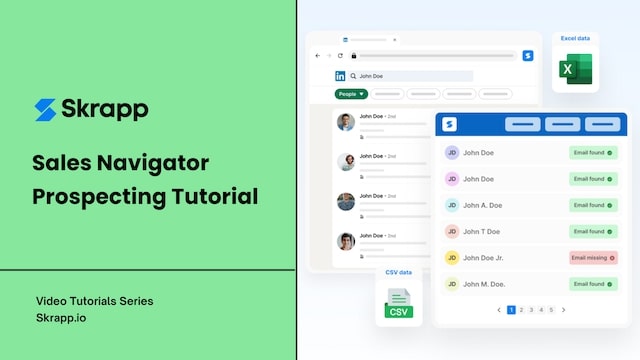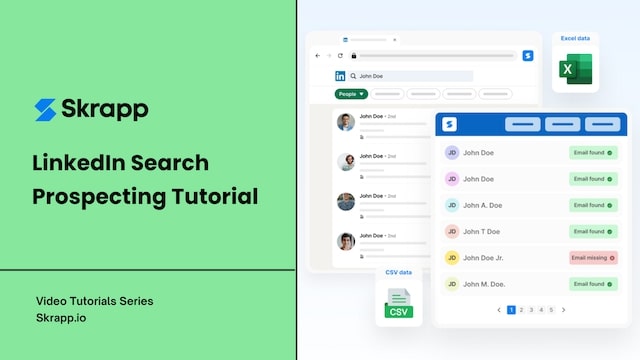How to find work emails in LinkedIn Recruiter?
Learn how to use the Skrapp email finder extension to find single or bulk emails in your LinkedIn Recruiter account.
Steps:
Log in to your LinkedIn Recruiter account.
Head to the search bar and start your search by entering a job title, company name, or individual's name, depending on your search criteria. As you do this, profile results will begin to appear.
If you're looking to enrich the profiles in bulk, go to the Skrapp Chrome extension, located in the top right corner of your Chrome browser, to access the bulk email finder feature.
From the dropdown menu, select a 'Destination List' where you want to store the profile results. You can also create a new list within your Skrapp dashboard using the 'New List' option found in the left-hand menu.
Click 'Launch Email Finder.'
If you're looking for the work email of a targeted profile, click on the specific profile and follow the same steps as explained above.
Lastly, click on the 'View List' option to be redirected to your Skrapp dashboard where you can view all your saved leads. You can then sync the enriched data with your CRM or export the contacts list in a .CSV or .XLSX format.
Whether single or bulk profile scraping, Skrapp helps you find work emails of your target professionals at scale in your LinkedIn Recruiter account.