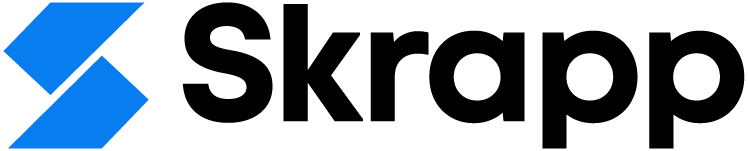LinkedIn InMail: What It Is & How to Use It in 2025
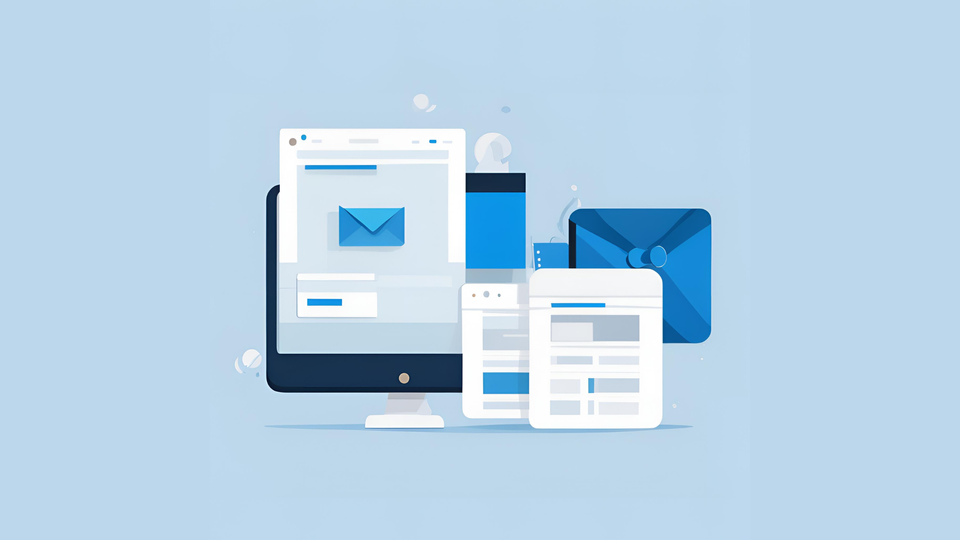
If you’ve ever tried reaching out to someone important on LinkedIn—maybe a potential client, a decision-maker at a company, or a hard-to-reach candidate—you’ve probably come across LinkedIn InMail. It’s one of LinkedIn’s premium features that lets you send direct messages to people you’re not connected with. On paper, it sounds like the perfect tool for outreach. After all, LinkedIn has over a billion users, and InMail gives you a direct line to the ones who matter most to your goals.
But here’s the thing: while InMail can be incredibly useful, it’s not a magic bullet. If you’ve used it before, you might have noticed that not everyone replies. You may have even run into limits on how many messages you can send—or felt unsure whether it's really worth the cost. If that sounds familiar, you're not alone.
I’ve spent a lot of time testing what works (and what doesn’t) with LinkedIn InMail. In this article, I’ll break down how InMail actually works, when it makes sense to use it, and how to get better results from it—based on real-world experience, not just theory.
What is LinkedIn InMail?
LinkedIn InMail is a premium messaging feature that allows users to send direct messages to LinkedIn members who are not in their immediate network. Unlike regular LinkedIn messages, which are limited to 1st-degree connections, InMail lets you reach 2nd-degree and 3rd-degree connections, as well as those outside your network.
InMail is commonly used by recruiters, sales professionals, and business development experts to connect with potential candidates, clients, or partners. It’s valuable because it bypasses the need for a prior introduction or connection request, making it easier to reach individuals who might otherwise be inaccessible.
However, LinkedIn InMail has its limitations. It comes with a monthly message quota (based on your subscription plan) and incurs additional costs. Despite these challenges, InMail remains a professional option for making unsolicited contact, as it appears directly in the recipient’s LinkedIn inbox.
LinkedIn InMail Pricing: What Does It Really Cost?
Before diving into how to use InMail effectively, it’s important to understand how much it actually costs—because it’s not exactly cheap, and the pricing can feel a bit confusing if you’re new to it.
LinkedIn InMail isn’t a standalone product—it’s included as part of LinkedIn Premium plans, such as Premium Career, Premium Business, Sales Navigator, and Recruiter Lite. Each of these plans comes with a different number of monthly InMail credits (which are essentially your messages), and once you’ve used them up, you’ll need to pay extra if you want to send more.
For example:
- Premium Career (around $39.99/month) includes 5 InMail credits per month
- Premium Business (about $59.99/month) includes 15 InMail credits
- Sales Navigator Core (starting around $99.99/month) gives you 50 credits
- Recruiter Lite (from $170/month) provides up to 30 InMail messages
If you go over your monthly credit limit, you may be able to purchase additional messages, but the cost varies depending on your plan. Credits don’t roll over indefinitely—they usually expire after 90 days.
Benefits of LinkedIn InMail
Direct Access to Non-Connections
- Expand Your Network: Send messages to LinkedIn members beyond your direct connections (2nd or 3rd-degree), reaching a broader audience.
Higher Response Rates
- Professional Environment: InMail messages typically see higher response rates compared to cold emails, as LinkedIn is viewed as a professional platform.
- Reduced Spam Risk: LinkedIn users expect professional communication, lowering the chance of your message being marked as spam.
Personalization and Targeting
- Tailored Messaging: Customize messages based on the recipient’s profile, job title, or industry for more relevant outreach.
- Targeted Audience: Use LinkedIn’s search filters to reach specific individuals or groups.
Increased Visibility
- Inbox Placement: InMails go directly to the recipient’s LinkedIn inbox, which is less cluttered than email inboxes.
- Read Receipts: Features like read receipts and delivery confirmation let you know if your message has been seen.
Professional Perception
- Credibility: Using InMail can enhance your professional image, as it shows you’re leveraging a reputable platform.
- Less Intrusive: InMails are often seen as less intrusive compared to cold calls or unsolicited emails.
Integration with LinkedIn’s Ecosystem
- Profile Visibility: Recipients can easily view your LinkedIn profile for more context about your outreach.
- Engagement Opportunities: InMails can lead to further interactions, such as profile visits or connection requests.
Premium Features
- Sponsored InMail: LinkedIn’s Sponsored InMail feature allows you to send targeted messages within specific campaigns.
- Flexible Plans: Various subscription levels offer different InMail credits per month, giving you flexibility in your outreach strategy.
Limitations of LinkedIn InMail
Limited Reach
- Restricted to LinkedIn Users: InMail can only reach people with an active LinkedIn account. If your target audience isn’t on LinkedIn or isn’t active, you won’t be able to contact them through InMail.
High Costs
- Expensive Pricing: InMail is a premium feature with costs that can quickly add up, especially for large-scale outreach. Even with a premium subscription, the cost per InMail message can be significant.
- Limited Credits: You have a set number of InMail credits per month, and exceeding this limit requires purchasing additional credits, increasing overall costs.
Declining Response Rates
- Message Saturation: Increased use of InMail leads to "message fatigue," reducing response rates as recipients are overwhelmed with messages.
- Lack of Personalization: Generic or poorly targeted messages are often ignored or marked as spam, making personalization crucial for effectiveness.
Quota and Usage Limits
- Monthly Quotas: There’s a limit on the number of InMails you can send each month, which can be restrictive for high-volume outreach.
- Unused Credits Expire: Unused InMail credits typically do not roll over to the next month, leading to wasted resources.
Dependence on LinkedIn's Platform
- Algorithm Dependence: LinkedIn’s algorithm affects message visibility, potentially prioritizing some messages over others.
- Risk of Account Restrictions: Excessive or unsolicited InMail can lead to LinkedIn flagging your account, resulting in restrictions or bans.
Limited Analytics
- Lack of Detailed Metrics: LinkedIn provides basic analytics, but lacks the in-depth tracking and reporting found in dedicated email marketing tools.
- No A/B Testing: InMail doesn’t support A/B testing, limiting optimization options for better performance.
Inconsistent User Experience
- Message Formatting Issues: InMail messages may have formatting problems across different devices, potentially appearing unprofessional or hard to read.
- Recipient Experience: InMail may be perceived as intrusive or confusing by recipients unfamiliar with the feature.
Limited Personalization Options
- Standardized Templates: Customization options are somewhat rigid, limiting how much you can personalize or include multimedia elements like videos or attachments.
How Skrapp Addresses LinkedIn InMail Limitations
Skrapp extension works with LinkedIn and LinkedIn Sales Navigator to help you scale your campaigns.
Overcoming Limited Reach
- Wider Audience: Skrapp finds and extracts email addresses from LinkedIn profiles, allowing you to reach individuals who may not be active on LinkedIn or prefer email communication.
Cost-Effective Solution
- Affordable Pricing: Skrapp is more budget-friendly than LinkedIn InMail. You pay for a plan rather than per message, making it ideal for large-scale outreach.
- Unlimited Potential: You aren’t limited by monthly message quotas, giving you flexibility to manage your campaigns without additional costs.
Improving Response Rates
- Personalized Outreach: Emails can be customized and include rich media, enhancing engagement and response rates.
- Better Deliverability: Emails are delivered directly to inboxes, where they are more likely to be seen and engaged with if well-targeted.
Avoiding Quotas and Usage Limits
- No Monthly Quotas: Skrapp doesn’t impose limits on the number of contacts you can find, allowing for scalable outreach.
- Ongoing Access: You can continuously build your contact list without the pressure of depleting credits.
In summary, Skrapp’s LinkedIn Email Finder provides a versatile, cost-effective alternative to LinkedIn InMail, overcoming limitations like restricted reach, and high costs by enabling direct and scalable email outreach.
FAQs: LinkedIn InMail
What is a LinkedIn InMail?
LinkedIn InMail is a messaging feature that allows you to send direct messages to people you're not connected with on LinkedIn. Unlike regular messages (which require a connection), InMail gives you a way to reach out to potential clients, candidates, or partners outside your immediate network. It’s available only to LinkedIn Premium users and is often used for sales outreach, recruiting, or networking.
What is the difference between InMail and chat on LinkedIn?
The main difference lies in who you can message. LinkedIn chat (also called messaging) is free and only works with your existing connections—people you're already connected to on LinkedIn. InMail, on the other hand, lets you message anyone on the platform, even if you’re not connected. It’s a premium feature with limited message credits, and it’s designed for more targeted, strategic outreach.
Is LinkedIn InMail worth it?
LinkedIn InMail can be worth it if you're using it for a specific purpose—like reaching high-value leads, recruiting hard-to-find candidates, or starting conversations with decision-makers. It gives you access to people you normally wouldn’t be able to message. However, it’s not always cost-effective for high-volume outreach, and response rates can vary. For the best results, use it alongside other outreach strategies and craft highly personalized messages.
Can you tell if someone read your InMail?
Yes, LinkedIn does show you when your InMail message has been read. You’ll see a "Seen" indicator under the message once the recipient opens it—similar to read receipts in regular messaging apps. However, if the person has turned off read receipts in their settings, you may not see this confirmation.
Can you tell if someone read your InMail?
Yes, if the recipient has read receipts enabled, you’ll see a “Seen” tag below your message. If they’ve turned off this feature, you won’t get a read notification.
How do you get more InMail credits on LinkedIn?
You can get more InMail credits by upgrading to a higher LinkedIn Premium plan, which comes with a larger monthly credit allowance. You can also purchase additional credits if you run out. Some plans allow unused credits to roll over for up to 90 days.
Why do I only get 5 InMail credits?
If you have the Premium Career plan (LinkedIn's lowest-tier Premium plan), you're limited to 5 InMail credits per month. This plan is designed for job seekers, not high-volume outreach users.
How many InMail credits do you get on LinkedIn?
It depends on your subscription plan:
- Premium Career: 5 InMail credits/month
- Premium Business: 15 credits/month
- Sales Navigator: 50 credits/month
- Recruiter Lite: 30 credits/month
Credits refresh monthly, and some unused credits roll over for up to 90 days.
What does 15 InMails per month mean?
It means your plan allows you to send up to 15 InMail messages per month to people outside your network. Once you hit that limit, you’ll need to wait until the next month or purchase more credits.
What does 50 InMails per month mean on LinkedIn?
If you’re on a plan like Sales Navigator, you get 50 InMail credits monthly. That gives you the ability to reach out to 50 people outside your network, assuming you don’t reuse credits or get responses that credit you back.
What happens when you send an InMail on LinkedIn?
The recipient receives your message in their LinkedIn inbox, even if you’re not connected. If they reply within 90 days, LinkedIn gives you that credit back (on most plans). It works best with personalized, relevant messages.