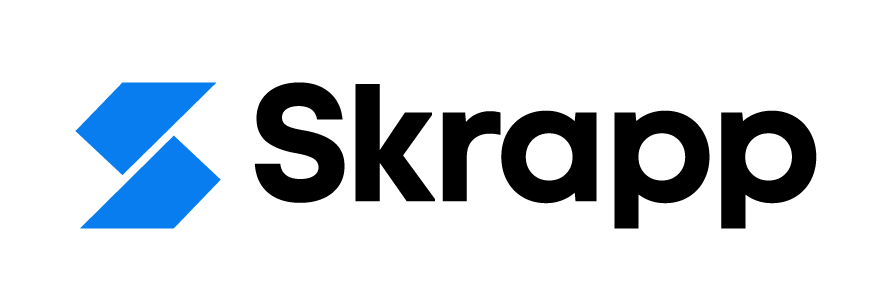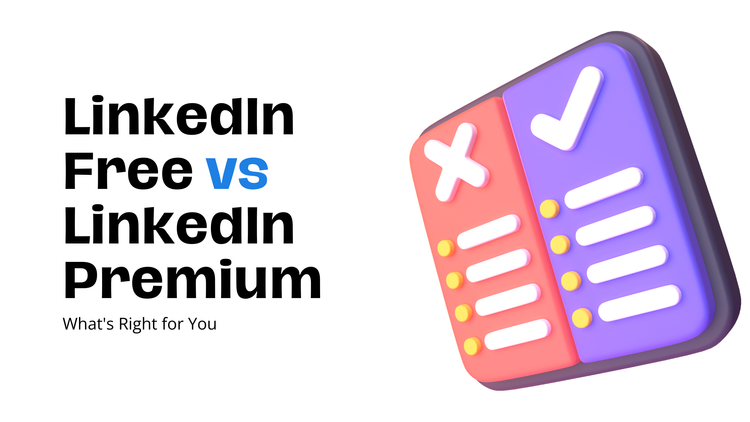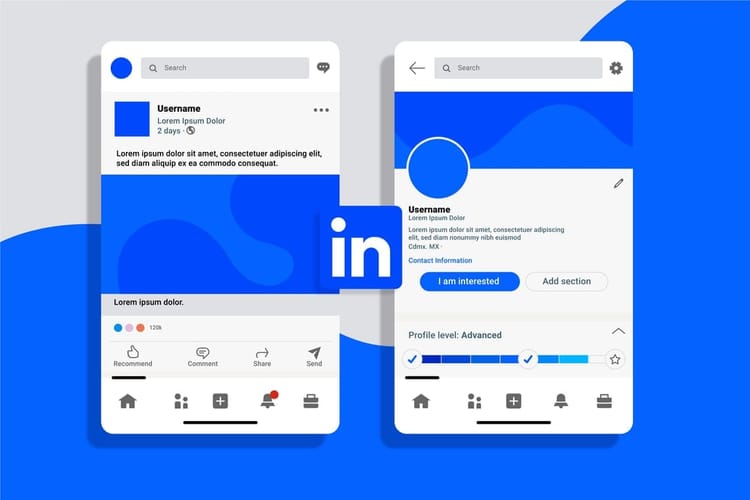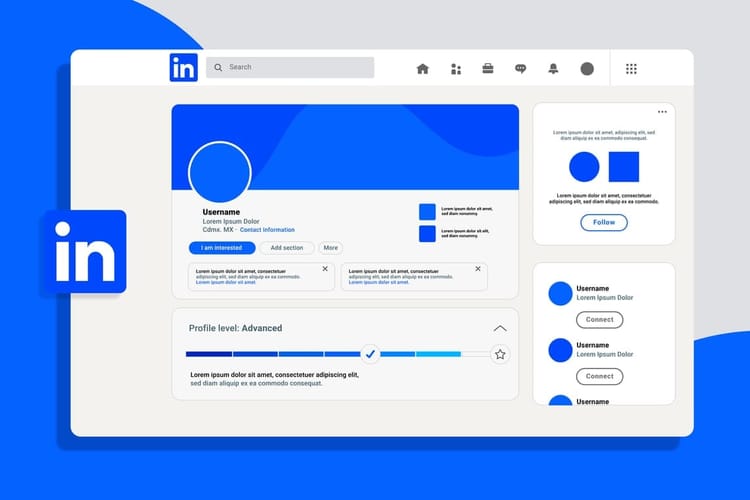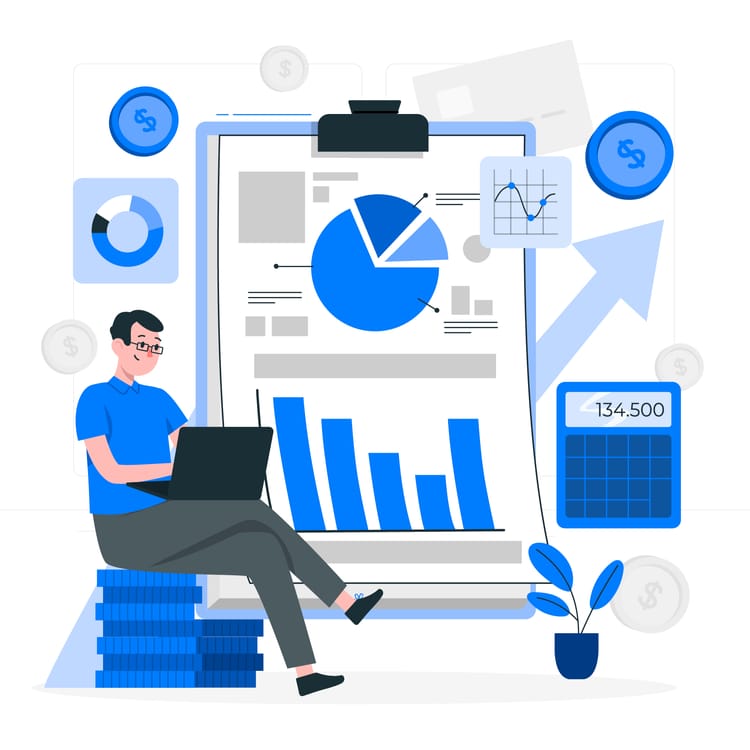LinkedIn Sales Navigator: What is This, How to Use, Best Practices, and More
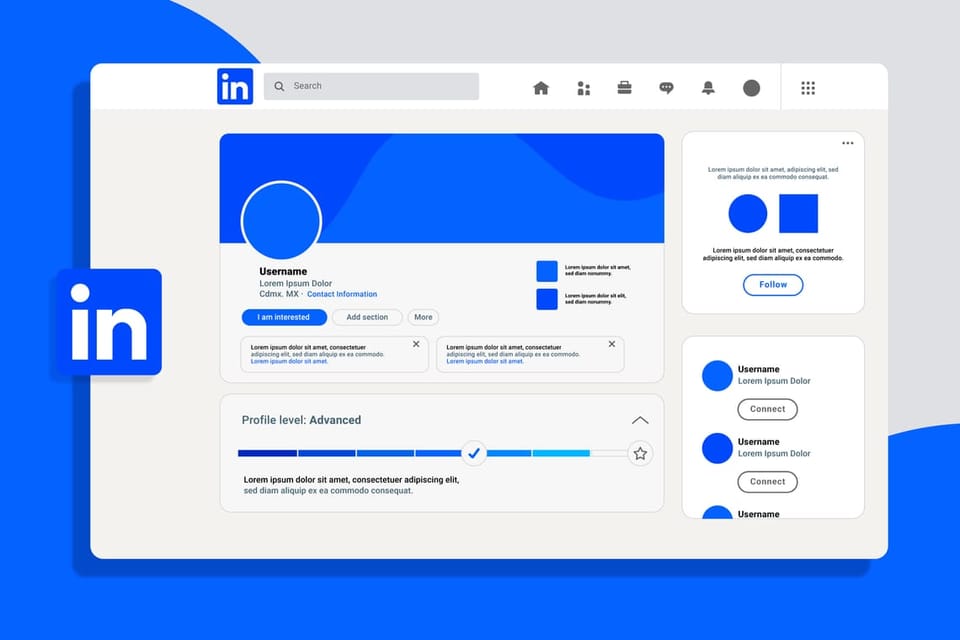
LinkedIn Sales Navigator is a specialized tool designed for sales professionals, marketers, and business development professionals to enhance their prospecting lead-generation and lead generation efforts on the LinkedIn platform. Launched by LinkedIn, Sales Navigator provides advanced features and functionalities beyond the basic tools available on the standard LinkedIn platform.
Overview of LinkedIn Sales Navigator
1. Targeted Search and Filtering: Sales Navigator allows users to conduct highly targeted searches using various filters such as industry, company size, job title, and location. This enables sales professionals to identify and focus on potential leads that align with their target audience.
2. Lead Recommendations: The platform provides lead recommendations based on the user's preferences and search history, helping sales teams discover new prospects more efficiently.
3. Real-time Updates: Sales Navigator provides real-time updates on lead activities, job changes, and company news, allowing users to stay informed and engage with prospects at the right time.
4. Advanced InMail and Messaging: With Sales Navigator, users gain access to InMail credits, which can be used to directly message potential leads, even if they are not connected. This feature facilitates direct communication with decision-makers and key influencers.
5. Team Collaboration: The tool offers features for team collaboration, allowing sales teams to share insights, leads, and collaborate on strategies to maximize their outreach efforts.
Importance of Leveraging Sales Navigator for Effective Prospecting and Marketing
1. Targeted Engagement: Sales Navigator enables users to identify and engage with highly targeted prospects, ensuring that efforts are focused on individuals or organizations that are more likely to convert into customers.
2. Time Efficiency: The platform streamlines the prospecting process by providing advanced search and filtering options. This saves time and resources, allowing sales professionals to allocate their efforts more efficiently.
3. Informed Decision-Making: Real-time updates and insights on leads help sales teams make informed decisions, allowing them to tailor their messages and outreach strategies based on the latest information about prospects.
4. Increased Conversion Rates: By reaching out to prospects at the right time and with personalized messages, sales professionals can significantly increase their chances of converting leads into customers. The targeted approach of Sales Navigator contributes to higher conversion rates.
5. Improved Sales Team Collaboration: Sales Navigator's collaboration features facilitate better communication and coordination within sales teams. This ensures that everyone is on the same page and working towards common goals, leading to a more effective and organized sales process.
How LinkedIn Sales Navigator Works
LinkedIn Sales Navigator operates as an advanced subscription-based tool that enhances the user experience beyond the basic features available on the standard LinkedIn platform. It is designed to assist sales professionals and marketers in prospecting, lead generation, and building meaningful relationships. Here's an overview of how it works, along with key features:
1. Advanced Search Filters
Targeted Search: Sales Navigator provides users with highly advanced search filters, allowing them to narrow down potential leads based on criteria such as industry, company size, location, job title, and more.
Saved Searches: Users can save their custom search queries to receive regular updates on new leads that match their specified criteria.
2. Lead Recommendations
Smart Suggestions: Sales Navigator uses algorithms to provide personalized lead recommendations based on the user's preferences, search history, and existing connections.
Icebreakers: The tool offers conversation starters and mutual connections to help users initiate meaningful conversations with potential leads.
3. Real-Time Updates and Insights
Lead Tracking: Sales Navigator provides real-time updates on lead activities, including job changes, company news, and other relevant information.
Customizable Alerts: Users can set up custom alerts to be notified of changes in lead status or company updates, ensuring that they stay informed about their prospects.
4. Team Collaboration Tools
TeamLink: Sales Navigator's TeamLink feature helps users leverage the collective networks of their sales teams. It identifies team members with connections at target companies, facilitating warm introductions.
Notes and Tags: Users can add notes and tags to leads, making it easier to collaborate with team members by sharing insights and information about prospects.
Additional Sales Navigator Features
InMail Credits: Users receive InMail credits, allowing them to send direct messages to prospects, even if they are not connected. This facilitates outreach to key decision-makers and influencers.
Advanced Filters: Beyond standard search filters, Sales Navigator offers additional parameters such as company headcount growth, years in current position, and more, enabling even more precise targeting.
PointDrive Presentations: Users can create and share interactive presentations with PointDrive, providing a more engaging way to showcase products or services to prospects.
Sales Navigator Mobile App: The platform offers a mobile app, allowing users to stay connected and engaged with leads while on the go.
Integration with CRM Systems: Sales Navigator integrates seamlessly with popular Customer Relationship Management (CRM) systems, ensuring a smooth flow of information between prospecting efforts and ongoing customer relationship management.
Shortcomings of LinkedIn Sales Navigator
Cost: LinkedIn Sales Navigator comes with a subscription cost, and the pricing may be prohibitive for small businesses or individual users with limited budgets.
Learning Curve: The platform may have a learning curve for users who are new to advanced sales tools. Training and onboarding may be necessary for the effective use of all features.
Dependency on LinkedIn Data: Sales Navigator relies heavily on the data available on LinkedIn. If a user's target audience is not well-represented on the LinkedIn platform, the tool's effectiveness may be limited.
InMail Response Rates: While InMail allows direct messaging to prospects, response rates can vary. Crafting compelling messages is crucial, and even with a well-crafted message, there's no guarantee of a response.
Limited Offline Integration: Integration with other external data sources or offline databases may be limited. This could be a drawback for businesses that want to consolidate data from various sources.
CRM Integration Challenges: Although Sales Navigator integrates with popular Customer Relationship Management (CRM) systems, users may face occasional integration challenges or need to customize settings for seamless data flow.
Limited Company Size Filters: Some users find that the company size filters in Sales Navigator are not as granular as they would like. This limitation may affect the precision of targeting for certain businesses.
Search Limitations: The search functionality, while robust, may not cover all possible search criteria or may not provide the level of detail needed for highly specialized industries.
User Interface: Some users have reported that the user interface can be overwhelming or complex. A more intuitive interface might improve the user experience for some individuals.
Inability to Export Profiles: Sales Navigator does not allow users to export profiles directly. While this is a privacy feature, it can be a limitation for users who want to create external lists or reports.
Using LinkedIn Sales Navigator for Prospecting
A. Creating a Targeted Prospect List
Define Your Ideal Customer Profile (ICP): Clearly identify the characteristics of your ideal prospects, including industry, company size, job titles, and geographic location.
Set Search Criteria: Use Sales Navigator's advanced search filters to input your ICP criteria and create a targeted search. Consider parameters like industry, company headcount, function, and more.
Save Searches: Save your custom searches to receive regular updates on new leads that match your criteria. This ensures a continuous stream of potential prospects.
B. Utilizing Advanced Search Filters
Industry and Company Filters: Narrow down your search by selecting specific industries and company sizes relevant to your target audience.
Job Title and Function Filters: Use job title and function filters to focus on decision-makers or influencers within the organizations you're targeting.
Geographic Filters: Specify the locations you are interested in to localize your search and tailor your outreach strategy accordingly.
Additional Filters: Leverage advanced filters like years of experience, seniority level, and company headcount growth to further refine your search.
C. Monitoring Lead Updates and Activities
Save Prospects: Save individual prospects to your Sales Navigator account to receive updates on their activities and changes.
Set Up Custom Alerts: Create custom alerts to be notified of specific activities, such as job changes or company updates, ensuring you stay informed in real-time.
Track Competitor Updates: Monitor updates from competitors and industry trends to identify opportunities or challenges within your target market.
D. Engaging Prospects through InMail and Connection Requests
Craft Personalized InMail Messages: Use InMail credits to send personalized messages to prospects. Craft compelling messages that demonstrate your understanding of their needs and how your product or service can provide value.
Connection Requests: Send connection requests with a personalized message expressing your interest in connecting. Be transparent about the value you can offer and why the connection is beneficial for both parties.
Utilize TeamLink Connections: Leverage TeamLink to identify shared connections within your sales team. This can facilitate warm introductions and increase the likelihood of a positive response.
Follow Up Strategically: After initial engagement, follow up strategically based on prospect responses or activities. Use Sales Navigator's insights to tailor your follow-up messages and continue building a relationship.
LinkedIn Sales Navigator Best Practices
A. Building an Optimized Profile
Professional Profile Photo: Use a high-quality, professional-looking profile photo. A clear and approachable image can help build trust with potential prospects.
Keyword-Rich Headline: Craft a headline that includes relevant keywords related to your industry and expertise. This will improve the discoverability of your profile in searches.
Detailed Summary: Write a comprehensive summary that highlights your professional background, skills, and value proposition. Clearly articulate how you can help potential clients.
Complete Work Experience and Education: Ensure that your work experience and education sections are fully filled out. Provide details about your roles, responsibilities, and achievements.
Recommendations and Endorsements: Seek recommendations from colleagues, clients, and supervisors to add credibility to your profile. Endorsements for specific skills can also enhance your professional reputation.
Media and Publications: Include relevant media, such as presentations or articles, to showcase your expertise. This can add depth to your profile and make it more engaging.
B. Setting Up Personalized Alerts
Identify Key Triggers: Determine the specific activities or changes in prospect profiles that are most relevant to your sales strategy. This could include job changes, company updates, or new connections.
Create Custom Alerts: Use Sales Navigator's alert feature to set up custom alerts for specific triggers. This ensures you are promptly notified of important changes in your prospect's or lead's profile.
Adjust Alert Frequency: Customize the frequency of your alerts based on the urgency and importance of the information. Strike a balance to stay informed without being overwhelmed by notifications.
C. Crafting Compelling InMail Messages
Personalization is Key: Begin your InMail messages with a personalized greeting, mentioning something specific about the prospect's profile or recent activities to demonstrate genuine interest.
Value Proposition: Clearly articulate the value you bring to the prospect. Explain how your product or service can address their specific challenges or goals.
Brief and Clear Communication: Keep your InMail messages concise and focused. Busy professionals appreciate messages that quickly get to the point and convey value.
Call to Action: End your InMail with a clear call to action, whether it's a request for a meeting, a demonstration, or a follow-up conversation.
D. Establishing a Consistent Posting Strategy
Share Relevant Content: Share industry news, thought leadership articles, and content that is relevant to your target audience. This positions you as a knowledgeable professional in your field.
Engage with Your Network: Respond to comments on your posts, and engage with others' content. Building a strong network involves two-way communication and active engagement.
Consistency is Key: Establish a consistent posting schedule to maintain visibility in your network. Regularly sharing valuable content helps reinforce your expertise.
Utilize Hashtags: Include relevant hashtags in your posts to increase visibility beyond your immediate network. This can attract the attention of professionals interested in your industry.
Sales Navigator for Account-Based Marketing (ABM)
A. Understanding the Role of Sales Navigator in ABM
Precise Targeting: Sales Navigator plays a crucial role in ABM by enabling precise targeting of key accounts. It provides advanced search filters that allow users to identify and focus on specific companies, industries, and decision-makers within those organizations.
Holistic View of Accounts: Sales Navigator provides a holistic view of target accounts by offering real-time updates, insights, and connections within the organization. This ensures that sales teams are well-informed about the latest developments and key stakeholders.
Team Collaboration: Collaboration features in Sales Navigator, such as TeamLink, facilitate teamwork in ABM. By leveraging collective networks, sales teams can identify shared connections and access warm introductions for more effective engagement.
B. Identifying and Targeting Key Accounts
Define Ideal Customer Profiles (ICPs): Clearly define the characteristics of your ideal customers and the key accounts you want to target. Consider factors such as industry, company size, revenue, and strategic fit.
Use Advanced Filters: Leverage Sales Navigator's advanced search filters to identify specific companies and decision-makers within those organizations. Filters can include industry, company headcount, location, and more.
Save Key Accounts: Save the profiles of key accounts to receive updates on their activities and changes. This ensures that you are continuously monitoring and engaging with relevant information.
Utilize Keywords and Boolean Search: Employ keywords and Boolean search operators to fine-tune your search queries and identify specific roles or departments within the target accounts.
C. Customizing Outreach Strategies for Account-Level Engagement
Personalized InMail Messages: Craft highly personalized InMail messages that speak directly to the challenges and goals of the targeted account. Reference specific information from their profile or recent activities to demonstrate genuine interest.
Tailor Content Sharing: Share content that is specifically tailored to address the needs and interests of the target account. This could include case studies, whitepapers, or relevant industry insights.
Engage with Decision-Makers: Identify and engage with key decision-makers within the targeted accounts. Sales Navigator provides insights into the hierarchy of roles within organizations, helping you prioritize your engagement.
Consistent Monitoring: Regularly monitor updates and activities within the targeted accounts. Use Sales Navigator's custom alerts to stay informed about changes in leadership, company news, or other relevant events.
Coordinate Team Efforts: Utilize Sales Navigator's collaboration tools to coordinate efforts within the sales team. Share insights, updates, and strategies to ensure a unified and effective approach to engaging key accounts.
Using Sales Navigator Advanced
A. Exploring Additional Features in the Advanced Plan
PointDrive: Utilize PointDrive to create interactive and visually appealing presentations. This feature allows you to share content, such as proposals or product demos, in a more engaging and trackable format.
Extended LinkedIn Network: With the Advanced plan, you get extended access to view profiles outside of your immediate network. This is particularly valuable for reaching out to prospects who are not directly connected to you.
Advanced Filters: Take advantage of advanced search filters such as company headcount growth, job postings, and years of experience. These filters allow for more granular and precise targeting of leads.
Seat Management: Manage multiple seats efficiently, especially if you are part of a larger sales team. The Advanced plan offers seat management features that allow you to allocate licenses and control access within your organization.
Enhanced TeamLink: TeamLink Extend, available in the Advanced plan, broadens your network by showing you potential connections through your team members, even if they are not directly connected with the prospect.
B. Leveraging Enhanced Search Capabilities:
Saved Search Alerts: Set up Saved Search Alerts to receive notifications when new leads that match your criteria appear. This ensures you stay proactive in identifying and engaging with potential prospects.
Lead Recommendations: Leverage lead recommendations provided by Sales Navigator based on your preferences and search history. This feature helps you discover new prospects that align with your target audience.
Boolean Search Operators: Master the use of Boolean search operators (AND, OR, NOT) to create complex search queries. This enhances your ability to fine-tune searches and identify highly specific leads.
Geographic Search: Use Sales Navigator's geographic search capabilities to focus on specific regions or locations. This is particularly useful for businesses with geographically targeted sales strategies.
Using Sales Navigator Advanced Plus
A. Integrating Sales Navigator with CRM Systems
Syncing Leads and Activities: Integrate Sales Navigator with your CRM system to ensure seamless data flow. Sync leads, activities, and other relevant information between Sales Navigator and your CRM to maintain a unified database.
Centralized Communication: By integrating with CRM systems, you can centralize communication histories. This helps in tracking interactions, ensuring that all team members have access to the latest information when engaging with prospects.
Efficient Lead Management: Streamline lead management processes by automatically updating CRM records with the latest insights from Sales Navigator. This reduces manual data entry and ensures data accuracy.
Reporting and Analytics: Leverage integrated reporting and analytics to gain insights into the effectiveness of your sales and marketing efforts. Understand how Sales Navigator activities contribute to your overall CRM-based strategies.
Workflow Automation: Implement workflow automation between Sales Navigator and your CRM to trigger specific actions based on prospect activities. This enhances efficiency and ensures timely follow-ups.
B. Uncovering the Benefits of the Advanced Plus Subscription
Enhanced InMail Credits: If the Advanced Plus plan includes additional InMail credits, take advantage of the increased outreach capacity to connect with more prospects directly.
Premium Insights: Gain access to premium insights about your prospects, helping you understand their behavior, interests, and preferences more deeply.
Expanded Profile Views: Explore increased visibility with expanded profile views, allowing you to see more profiles outside of your immediate network.
Exclusive Access: The "Plus" designation may indicate exclusive access to certain features or premium content, providing a competitive edge in your prospecting efforts.
LinkedIn Sales Navigator Pricing
LinkedIn Sales Navigator pricing may vary depending on country and your usage. They have three plans that you can pick from - Core, Advanced, and Advanced Plus
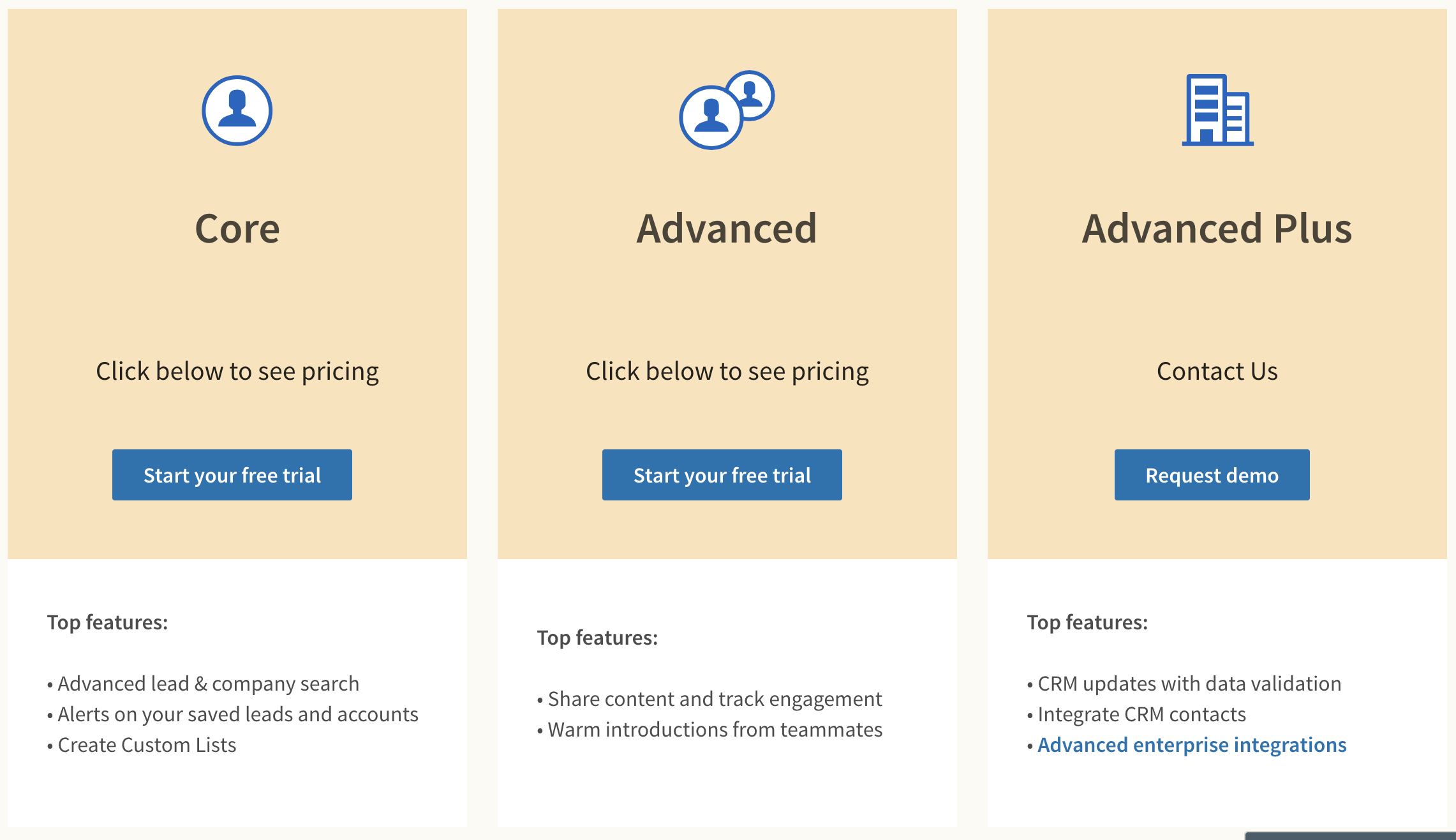
To find the current pricing details:
- Visit the LinkedIn Sales Navigator website: LinkedIn Sales Navigator
- Navigate to the "Pricing" or "Get Started" section.
- Or contact the team for more details.
Looking for an Alternative to LinkedIn Sales Navigator?
Skrapp not only allows you to search profiles on LinkedIn but also lets you search for prospects using our People Search feature.
In terms of features, Skrapp is integrated with LinkedIn to help you find the emails of your prospects and perform bulk searches. Learn more and download the Skrapp LinkedIn Extension here.