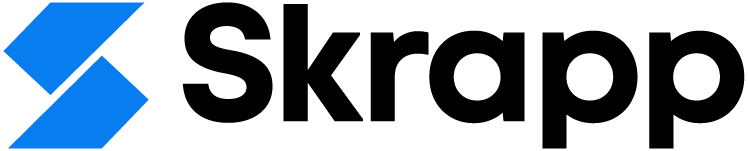LinkedIn Sales Navigator: How to Use It Well in 2025
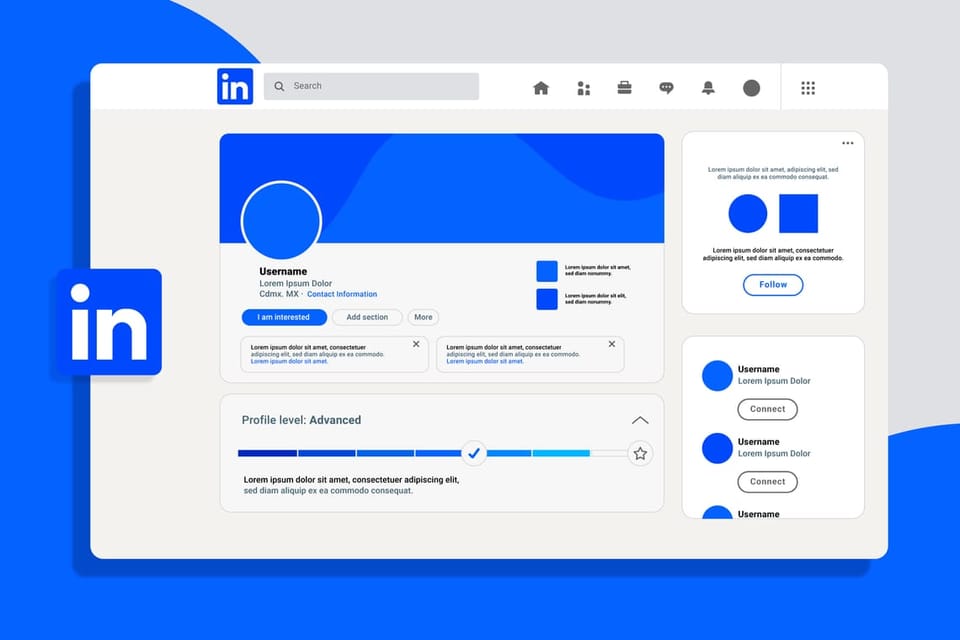
LinkedIn Sales Navigator is designed for sales teams, marketers, and business development professionals who rely on LinkedIn to find and connect with leads. It adds advanced filters, lead recommendations, and real-time insights to help improve your lead generation and outreach.
Even in 2025, Sales Navigator can feel confusing. With different plans, new features, and a separate interface from regular LinkedIn, it’s not always clear how to use it or where to start.
This guide explains everything clearly. You’ll learn what Sales Navigator does, how it fits into your workflow, which features are worth using, and how to use them to find better leads and run more focused outreach.
What is LinkedIn Sales Navigator?
LinkedIn Sales Navigator is LinkedIn’s premium sales solution, built specifically for professionals who need a smarter way to find, track, and connect with prospects. It goes far beyond the standard LinkedIn search, offering advanced filters, real-time lead insights, and tools that help sales teams personalize their outreach at scale.
At its core, Sales Navigator is designed to support B2B lead generation by helping you:
- Identify high-value prospects with detailed search and filtering options
- Stay informed with updates on job changes, company news, and mutual connections
- Send InMail messages directly to decision-makers, even if you're not connected
- Save leads and accounts, organize them with tags, and set up alerts to track activity
- Collaborate with your team using shared notes, lists, and network insights
Sales Navigator is used by professionals is constantly updated with new features, and when used right, it becomes a key part of a scalable, data-driven sales strategy.
LinkedIn Sales Navigator Main Features
LinkedIn Sales Navigator is packed with features designed to help you find the right people, start meaningful conversations, and grow your sales pipeline faster. Here’s a closer look at the core tools that make it a go-to platform for B2B lead generation and prospecting:
Targeted Search and Smart Filtering
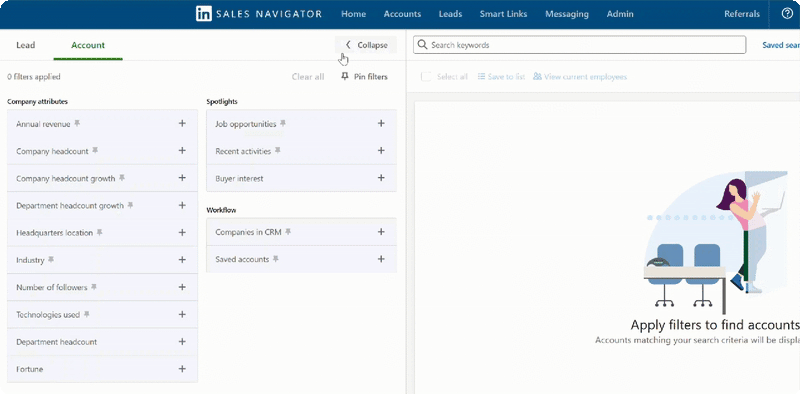
One of the most powerful parts of Sales Navigator is its advanced search. You can filter by job title, company size, industry, geography, years of experience, and more. This helps you zero in on the right decision-makers—faster and with far less guesswork.
Lead Recommendations
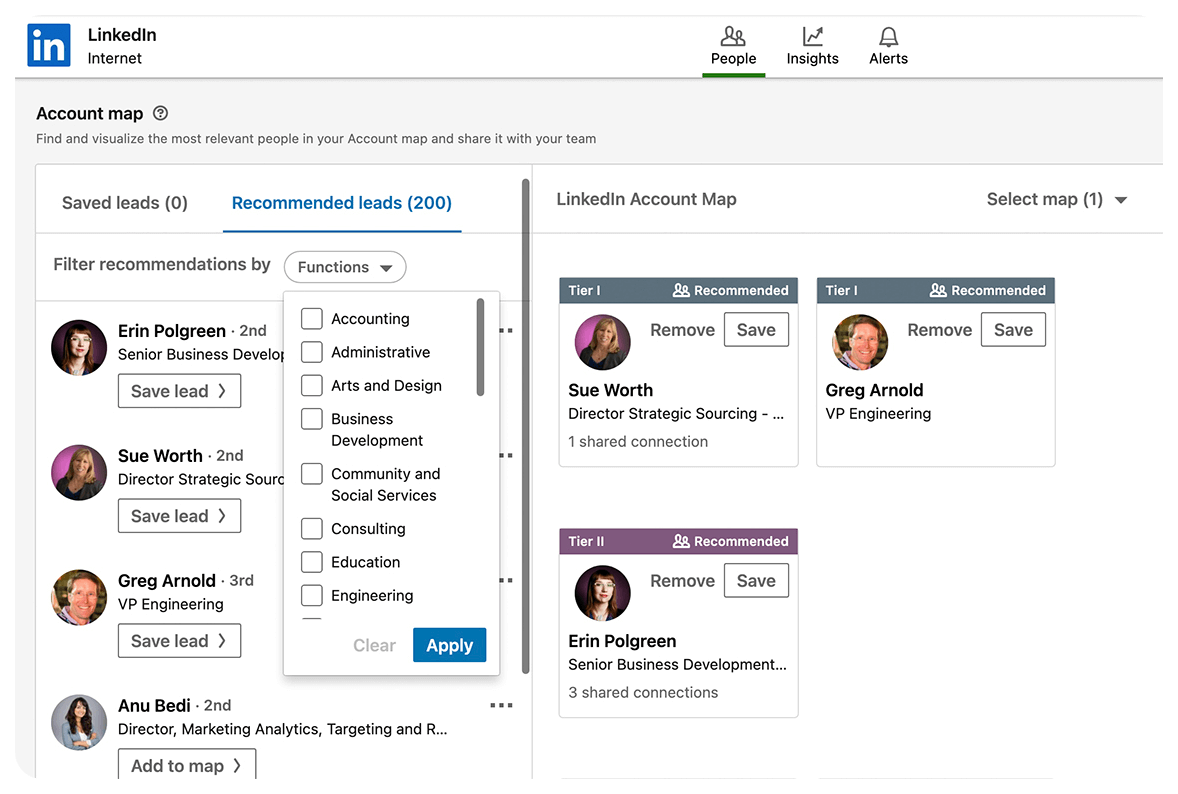
Sales Navigator uses your search history and saved leads to suggest new prospects that match your ideal customer profile. These personalized recommendations can help you uncover high-potential leads you might have otherwise missed.
Real-Time Insights and Alerts
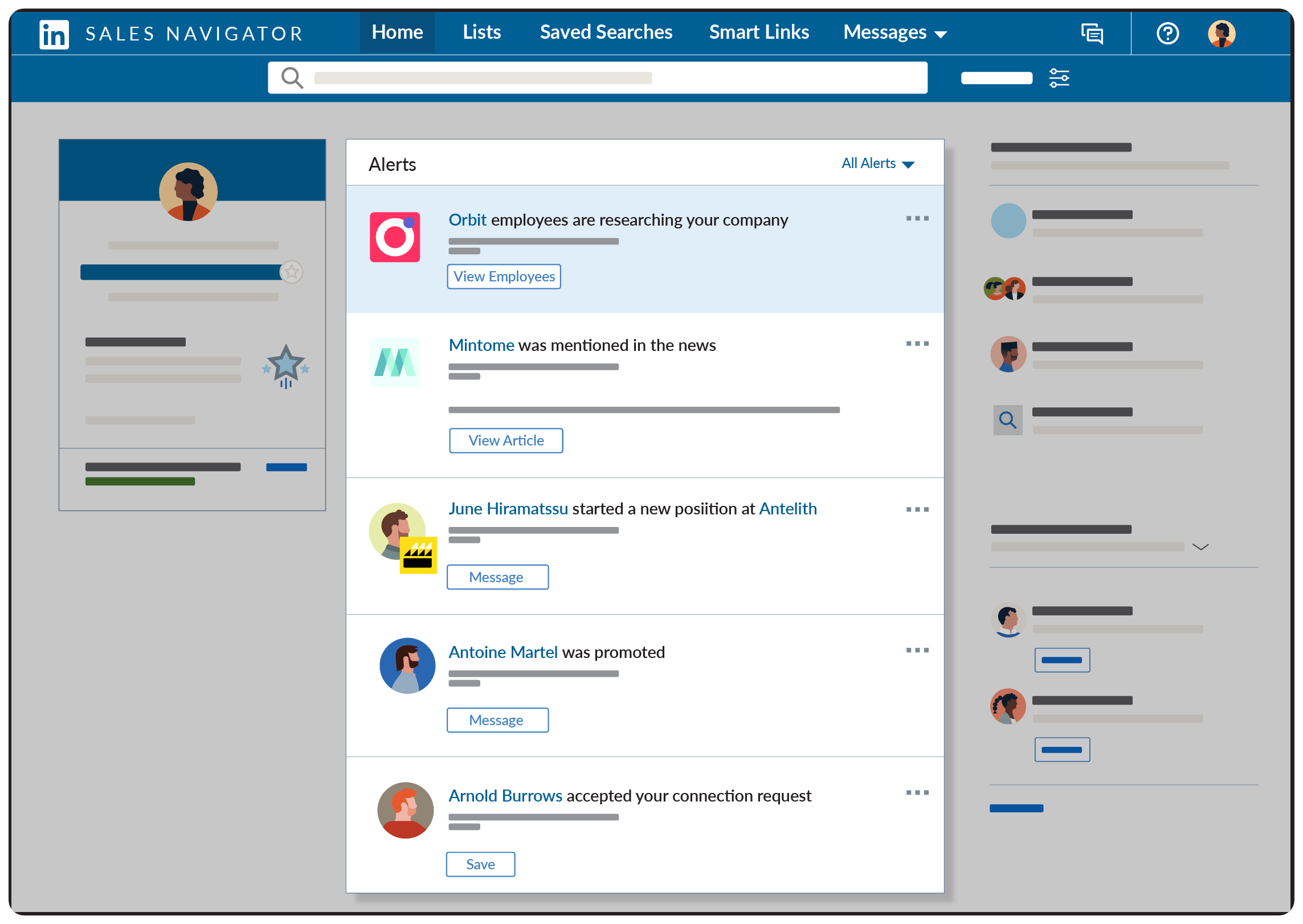
Stay up to date with the people and companies you’re targeting. Sales Navigator gives you alerts on job changes, company updates, and shared connections—so you can time your outreach when it’s most relevant.
InMail Messaging for Direct Outreach
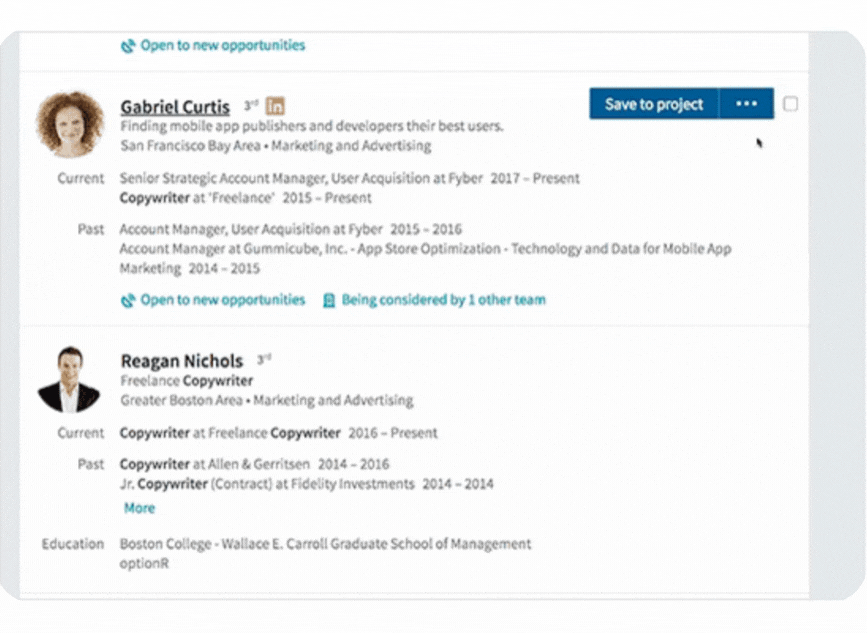
The tool includes a set number of InMail credits, which let you message people you're not connected to. This opens the door to reaching decision-makers directly, with personalized messages that cut through the noise.
Team Collaboration Tools
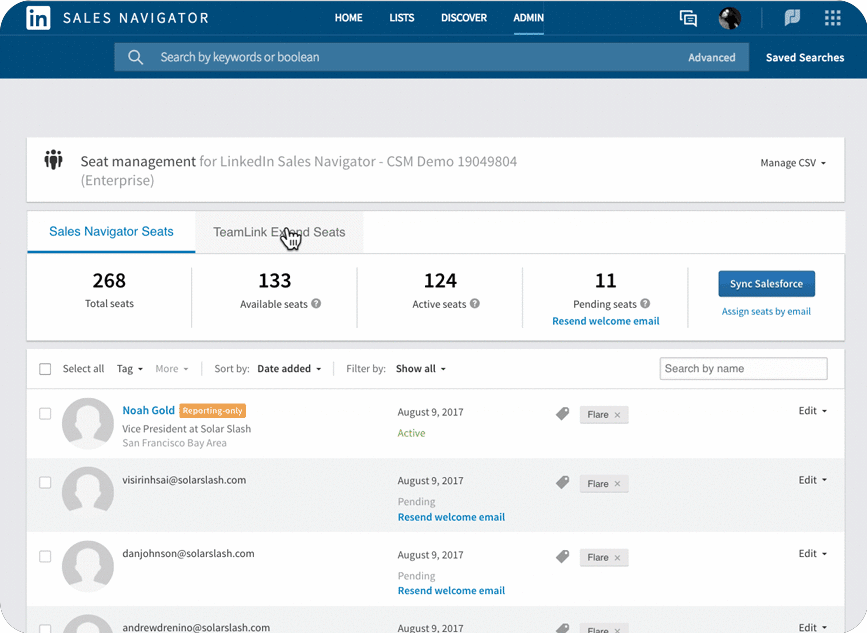
If you’re working with a team, Sales Navigator helps you stay aligned. You can share leads, add notes and tags, and use TeamLink to see who on your team is already connected to a prospect—making warm introductions much easier.
How to Use LinkedIn Sales Navigator
LinkedIn Sales Navigator is a powerful tool for finding and connecting with potential leads — but to get real results, it’s all about how you use it. With the right setup and a few smart additions to your workflow, you can move from browsing profiles to building a pipeline that actually converts.
Here’s how to use Sales Navigator effectively:
1. Set Clear Prospecting Criteria
Before anything else, define your ideal customer profile — including industry, company size, job titles, and location. Sales Navigator’s advanced filters let you drill down into exactly these traits, so your lead list starts off focused and relevant.
2. Build and Save Targeted Lead Lists
Once you’ve filtered your search, start saving qualified profiles to custom lead lists. This helps you organize your outreach efforts and keep track of potential contacts over time.
3. Track Activity and Identify Engagement Opportunities
Sales Navigator shows you when someone changes jobs, posts content, or gets mentioned in the news. These real-time insights are great for identifying natural conversation starters and reaching out when the timing feels right.
4. Prepare for Outreach with the Right Info
Before you message someone, it helps to have more than just a name and title. This is where many professionals add tools to the mix to enrich lead profiles or verify contact details. Combining insights from Sales Navigator with additional prospecting tools can make your outreach more efficient — and more accurate.
5. Start the Conversation
Use InMail or personalized connection requests to reach out — referencing a recent post or mutual interest can go a long way. Once you’ve built that initial connection, you can follow up more directly, using the data you’ve gathered to guide the conversation.
How to Find Leads with LinkedIn Sales Navigator (Step-by-Step)
Want to see how real prospecting is done using LinkedIn Sales Navigator? In this quick tutorial, the Skrapp team walks you through the exact process of building a high-quality lead list using advanced filters — and how to take that list further by enriching contact data for outreach.
How LinkedIn Sales Navigator Works
LinkedIn Sales Navigator is a premium, subscription-based tool designed to take your prospecting beyond what’s possible with a basic LinkedIn account. It gives you deeper access to search filters, lead insights, messaging tools, and team features — all aimed at helping you find and connect with high-quality leads more efficiently.
Here’s how it actually works and what you can do with it:
1. Use Advanced Filters to Find the Right Leads
Sales Navigator’s biggest strength is how precisely it lets you search. Instead of just browsing LinkedIn profiles, you can filter by:
- Job title or function
- Seniority level (e.g. C-level, VP, Manager)
- Industry
- Company size
- Geography
- Keywords, years in position, company growth, and more
This lets you build a very specific list of leads who actually match your ideal customer profile — which is essential for better targeting and outreach.
Once you’ve created a solid search, you can save it and Sales Navigator will notify you when new profiles match your criteria — keeping your pipeline fresh automatically.
2. Get Lead Recommendations Based on Your Activity
Sales Navigator uses LinkedIn’s data and your past searches to suggest additional leads you might want to connect with. These lead recommendations are personalized and get smarter the more you use the platform.
It also surfaces helpful “icebreakers,” like shared connections, recent posts, or mutual group memberships — which you can use to start more relevant conversations.
3. Track Leads with Real-Time Updates and Alerts
After you’ve saved a prospect or account, Sales Navigator keeps you in the loop with real-time updates. This includes:
- Job changes or promotions
- Company news and funding rounds
- New content posted by the lead
- Signals that they’re more active or visible on LinkedIn
You can set up custom alerts so you’re notified when something important happens — giving you a great reason to follow up or reach out at the right time.
4. Collaborate with Your Team for Warmer Outreach
Sales Navigator isn’t just a solo tool — it’s also built for team collaboration. One key feature is TeamLink, which shows you if anyone on your team is already connected to someone at your target account. This helps you request a warm introduction instead of going in cold.
You can also:
- Share lead and account lists with teammates
- Add private notes and tags to profiles
- Keep track of who’s reached out to whom
This is especially useful for sales teams working together on account-based marketing (ABM) strategies or larger outbound campaigns.
Additional LinkedIn Sales Navigator Features You Should Know
Beyond its core lead-finding tools, Sales Navigator includes several features designed to enhance how you manage outreach, presentations, and your day-to-day workflow.
InMail Messaging (with Credits)
Unlike regular LinkedIn, Sales Navigator gives you InMail credits — which let you message people outside of your network. These are especially useful when targeting decision-makers who aren’t easily accessible through standard connection requests.
Your message doesn’t go to spam — it lands directly in their LinkedIn inbox, increasing the chance they’ll open and engage.
Deeper Search Options with Advanced Filters
In addition to basic filters, Sales Navigator offers more granular data points to refine your search, such as:
- Company headcount growth (fast-growing = good sales signal)
- Years in current role (great for identifying new decision-makers)
- Posted content or activity level (to prioritize engaged users)
These help you get extremely specific about the types of prospects you want to pursue.
PointDrive: Sharable Sales Content
Sales Navigator users on certain plans have access to PointDrive, a tool for sharing interactive sales presentations. You can send decks, product overviews, or custom resources — and track how prospects engage with them (e.g., opens, clicks, time viewed).
This is a great follow-up tool after your first outreach message or demo invite.
Mobile App Access
Sales Navigator has a mobile app (iOS and Android) so you can stay connected with your lead lists, send InMails, and check updates on the go. If you’re in back-to-back meetings or at events, this can help you follow up in real-time without waiting until you're back at your desk.
CRM Integration
Sales Navigator integrates with most popular CRM platforms (like Salesforce, HubSpot, and Microsoft Dynamics). This means you can:
- Sync lead and account data directly to your CRM
- Automatically track interactions and activity
- Centralize notes, messages, and updates
It eliminates a lot of the copy-pasting and manual entry that slows down your prospecting flow — and gives your entire team better visibility into who’s working on what.
Limitations of LinkedIn Sales Navigator (And What to Consider Before You Pay)
While LinkedIn Sales Navigator is a powerful prospecting tool, it's not without its challenges. Here are some common limitations and factors to consider, especially if you're deciding whether it's the right fit for your sales or marketing workflow.
1. Pricing May Be a Barrier for Smaller Teams
Sales Navigator is a premium tool — and it’s priced accordingly. For individual users, freelancers, or small businesses, the monthly or annual subscription can be a significant investment. The return on that investment depends heavily on how consistently and strategically you use it.
2. Learning Curve for New Users
If you're not familiar with advanced sales tools or LinkedIn’s ecosystem, getting up to speed with Sales Navigator can take time. Some features aren’t immediately intuitive, and you may need training or onboarding to fully unlock the tool’s value.
3. Limited Use Outside of LinkedIn’s Ecosystem
Because Sales Navigator pulls all its data from LinkedIn, its usefulness is limited to the platform’s user base. If your target audience isn’t active on LinkedIn (e.g., certain industries or non-digital roles), the tool won’t offer much value.
4. Variable InMail Response Rates
InMail can be a great way to reach prospects directly, but response rates are inconsistent. Many recipients ignore messages from unknown senders, so success depends on your messaging quality and timing — and even then, it’s not guaranteed.
5. Lack of Deep Integration with Offline or Third-Party Data
Sales Navigator doesn’t offer strong support for importing external lead lists, offline databases, or third-party enrichment tools (unless combined with additional platforms like Skrapp). This can be a drawback for teams using multiple data sources or complex workflows.
6. CRM Integration Isn’t Always Seamless
While Sales Navigator does integrate with CRMs like HubSpot and Salesforce, users often report limitations — such as the need for manual syncing, limited fields being mapped, or setup requiring technical customization.
7. Some Filters Aren’t Granular Enough
The filtering options are extensive, but not perfect. For example, company size filters are grouped into broad categories (e.g., 1–10, 11–50, 51–200), which may not be precise enough for certain segmentation strategies.
8. Search Can Fall Short for Niche Use Cases
If you're prospecting in a very specialized market or need to search by very specific attributes (like certifications, licenses, or technologies used), Sales Navigator’s search options may not be detailed enough.
9. Cluttered or Complex User Interface
Some users report that the dashboard can feel overwhelming, especially when juggling saved searches, lead lists, alerts, and team features. A cleaner, more intuitive UI would improve the overall experience.
10. No Option to Export Profile Data
For privacy reasons, LinkedIn doesn’t allow direct exporting of lead profiles from Sales Navigator. While this protects user data, it can be limiting if you want to create spreadsheets, share reports, or sync leads into external tools without a CRM.
How to Find and Reach Leads Using LinkedIn Sales Navigator
If you're using LinkedIn Sales Navigator to find potential customers, it's important to have a clear process for turning those searches into real outreach. This guide walks you through how to build a targeted lead list and get verified contact information using Skrapp.
Set Up a Targeted Search
Start by narrowing your search with Sales Navigator’s filters. Focus on:
- Job titles and seniority
- Industry and company size
- Location
- Keywords or headcount growth
Once your criteria are in place, save your search to get notified when new leads match your filters.
Save and Organize Leads
As you find strong-fit prospects, save them into custom lead lists. This helps you stay organized and track any updates on their profiles, such as job changes or new posts. Use notes and tags to keep track of who you’ve contacted and where each lead is in your process.
Get Verified Emails with Skrapp
Sales Navigator gives you the profiles — Skrapp helps you reach them. Use Skrapp’s LinkedIn Email Finder to extract verified email addresses directly from search results or individual profiles. Then export your list or sync it with your CRM or outreach platform.
Start Outreach with Context
With emails in hand, begin outreach. Start with a personalized connection request or send a direct email based on insights from the lead’s profile or activity. Keep your message short, relevant, and focused on value.
Repeat for New Segments
You can repeat this workflow for different industries, regions, or campaigns. Sales Navigator helps you find the right people. Skrapp helps you actually reach them — at scale.
To see the full process in action, watch this short tutorial from Skrapp:
Best Practices to Get Better Results with LinkedIn Sales Navigator
Sales Navigator is most effective when your LinkedIn presence and outreach habits are aligned with your target audience. Below are practical ways to make sure your profile, notifications, and messaging are all working in your favor.
1. Make Your LinkedIn Profile Work for You
Your profile isn’t just a formality — it’s often the first thing a lead sees before deciding to respond.
Use a headline that clearly states your value
Instead of just your job title, include who you help and how. Think of it as a mini elevator pitch.
Write a summary focused on your audience
Highlight who you work with, the problems you solve, and the outcomes you deliver — in plain, approachable language.
Support your credibility with proof
Fill out your experience and ask for recommendations from past clients or colleagues. Use media like case studies or presentations to show your expertise in action.
Keep your profile aligned with your outreach
If your InMail talks about helping tech startups, your profile should reflect that expertise. Consistency builds trust.
2. Use Alerts to Prioritize the Right Prospects
Instead of reaching out at random, use Sales Navigator alerts to spot natural engagement opportunities.
Focus on key activity triggers
Job changes, promotions, company growth, or recent posts are signals that your message might be well-timed.
Set custom alerts based on your saved leads
This lets you stay updated without manually checking profiles — saving time and helping you catch opportunities early.
Turn updates into openings
If a lead just changed roles, use that moment to reach out with a “Congrats” and tie your message to their new responsibilities.
3. Write Messages People Want to Respond To
InMail or email — it doesn’t matter if the message sounds like a pitch. Here’s how to write outreach that feels relevant and human.
Start with context
Mention something specific from their profile, a post they shared, or a company update. This shows you’re not copy-pasting.
Make it about them, not you
Avoid long intros. Focus instead on how you can help with something tied to their role or industry.
Keep it short and actionable
Two to three sentences is often enough. Close with a soft CTA like:
"Would you be open to a quick call next week?" or
"Can I send over a few ideas tailored to your team?"
Avoid sounding automated
If your message could be sent to anyone, it’s unlikely to get a reply. Tailor your language, tone, and offer to feel personal.
4. Stay Visible to Build Recognition Over Time
You don’t need to be a “LinkedIn thought leader,” but staying active helps reinforce your outreach.
Share useful, relevant content
Focus on content your audience cares about — whether it’s a quick tip, opinion on a trend, or a short post sharing results.
Comment strategically
Engaging with posts in your space builds visibility and credibility. It also gives you natural touchpoints to reconnect with leads.
Post consistently, not constantly
Even one post per week can keep you top of mind with your network and increase the chances that prospects recognize your name when you reach out.Sales Navigator for Account-Based Marketing (ABM)
How to Use LinkedIn Sales Navigator for Account-Based Prospecting
LinkedIn Sales Navigator is a powerful tool for targeting specific companies and decision-makers — especially in account-based marketing (ABM) or high-value B2B sales. Here's how to use it effectively at every stage, from identifying key accounts to using advanced features and CRM integration.
1. Find and Track the Right Companies
Use filters to build your ideal account list
Start by defining your ideal customer profile (ICP) — then use filters like industry, company size, location, and headcount growth to find accounts that match.
Save target accounts
Save companies you want to focus on. Sales Navigator will notify you about key updates like job changes, new hires, or company news.
Use Boolean search to find specific roles
Go deeper by using keywords and Boolean search operators (AND, OR, NOT) to find specific roles or departments inside target accounts.
2. Personalize Your Outreach to Key Stakeholders
Send tailored messages, not templates
Use insights from their profile, content, or company updates to personalize every InMail or email.
Share relevant content
Send case studies or resources based on the industry or challenges of the account — not generic one-pagers.
Engage multiple decision-makers
Map out 2–3 contacts per account. Sales Navigator helps you identify titles and org structure so you can engage the right people from the start.
Set custom alerts
Get real-time updates for saved leads and accounts — and use those updates (job changes, new roles) to time your outreach naturally.
Use TeamLink to request warm intros
Check if teammates are connected to decision-makers at your target accounts. TeamLink makes referrals easier and more effective.
3. Use Sales Navigator Advanced for More Precision and Scale
Access deeper filters and more profiles
The Advanced plan includes filters like company growth and job postings, plus access to 3rd-degree and out-of-network profiles.
Manage your team efficiently
Assign licenses, track usage, and ensure your team is aligned with shared lead lists and collaboration tools.
Use PointDrive for smarter content sharing
Create trackable presentations for demos, proposals, or onboarding that show how leads engage with your content.
Extend your network with TeamLink Extend
See even more shared connections across your extended team — even if they’re not on LinkedIn themselves.
4. Get the Most from Advanced Plus with CRM Integration
Sync leads directly with your CRM
Automatically update your CRM with new leads, activity, and insights from Sales Navigator — no manual entry needed.
Track conversations in one place
Keep communication history centralized so your whole team has the full context before reaching out again.
Automate follow-ups based on activity
Set up workflows that trigger actions when a lead engages — like sending a follow-up, task assignment, or status update.
Access premium data and analytics
Advanced Plus unlocks deeper insights into lead behavior and helps you measure how Sales Navigator is impacting pipeline and revenue.
Reach more prospects with additional InMail credits
More messaging capacity means more opportunity to start conversations with hard-to-reach leads.
LinkedIn Sales Navigator Pricing
LinkedIn Sales Navigator is a premium tool with different pricing plans depending on your needs and region. Currently, there are three main plans:
- Core: Designed for individual users and small teams
- Advanced: Includes more collaboration features and deeper search access
- Advanced Plus: Adds CRM integration, workflow automation, and enterprise-level functionality
Exact pricing can vary by country or usage, and LinkedIn doesn’t always list exact costs upfront. To get current pricing, it’s best to:
- Visit the Sales Navigator website
- Check the “Pricing” or “Get Started” section
- Or reach out to LinkedIn’s team directly
Choosing the right plan depends on how you prospect, what kind of outreach you do, and how much of your workflow is built inside LinkedIn.
Is There an Alternative to LinkedIn Sales Navigator?
Sales Navigator is useful for building lists inside LinkedIn. But once you move beyond search and need contact data, it stops short. Skrapp picks up from there.
It integrates directly with LinkedIn, including Sales Navigator, to extract verified emails from profiles, searches, and lead lists. It’s fast — up to 25 profiles per second — and built to handle scale without slowing down.
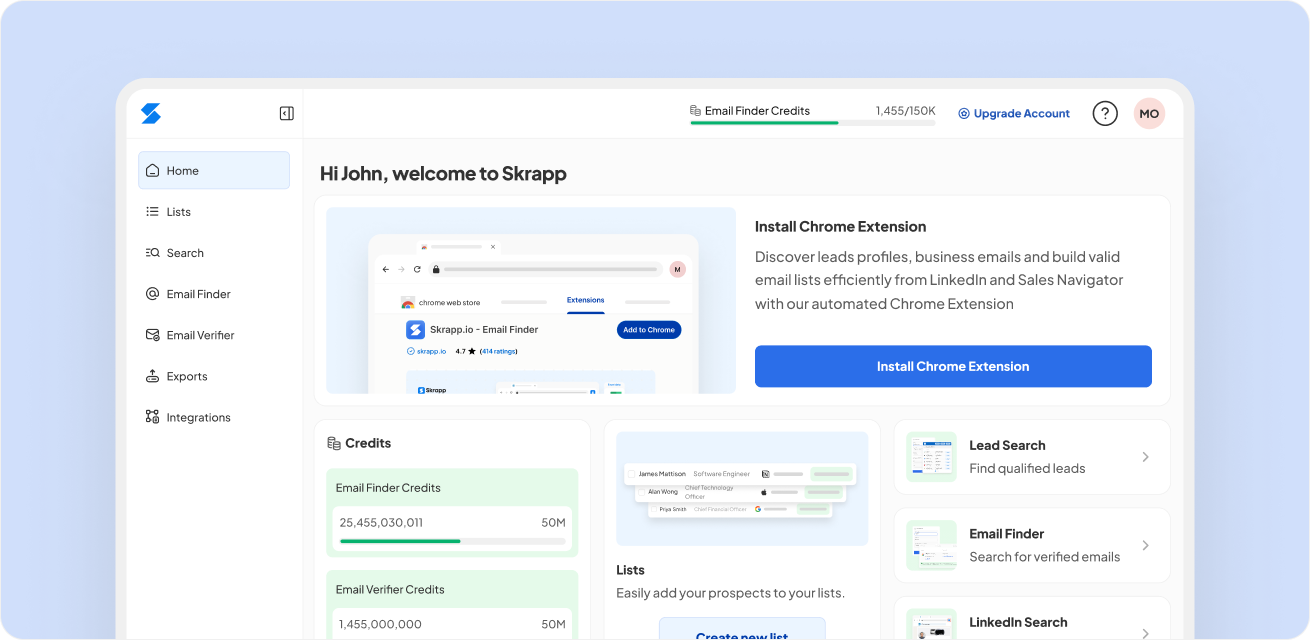
Search response time averages 100ms. Email verification accuracy is 99%. Compared to typical tools, Skrapp surfaces 20% more valid emails — with a 92% match rate across 5 million daily queries.
It also works outside LinkedIn. You can search by name, company, domain, or role using the lead database — 150 million profiles, refreshed daily. Bulk search is built in. So is enrichment.
FAQs: LinkedIn Sales Navigator
What does a Sales Navigator do on LinkedIn?
LinkedIn Sales Navigator is a premium tool that helps sales professionals, marketers, and recruiters find and connect with the right leads on LinkedIn. It offers advanced search filters, real-time insights, and messaging tools like InMail to improve your lead generation and outreach efforts. With features like saved leads, custom alerts, and lead recommendations, Sales Navigator is built to support smarter, more targeted prospecting.
How much does LinkedIn Sales Navigator cost per month?
As of 2025, LinkedIn Sales Navigator offers three pricing tiers:
- Core (formerly Professional): Starting around $99/month
- Advanced (Team): Typically $149/month
- Advanced Plus: Custom pricing for large teams with CRM integrations
Pricing may vary slightly depending on your region and billing preferences. For the most accurate and up-to-date pricing, it’s best to check LinkedIn’s official pricing page.
Is LinkedIn Sales Navigator worth it?
Yes—if you use it strategically. LinkedIn Sales Navigator is worth the investment for professionals who rely heavily on LinkedIn for B2B prospecting, outreach, or recruiting. Its value comes from saving time, improving targeting, and helping you build real relationships with decision-makers. For teams, its collaboration features and integration with CRMs can further increase ROI.
What's the difference between LinkedIn Premium and Sales Navigator?
While both are paid LinkedIn subscriptions, they serve different purposes:
- LinkedIn Premium is geared more toward job seekers, casual networkers, and professionals who want basic insights and limited InMail access.
- LinkedIn Sales Navigator is built specifically for sales teams and lead generation. It includes advanced search filters, lead recommendations, CRM integration, and more InMail credits—making it much more powerful for prospecting and outreach.