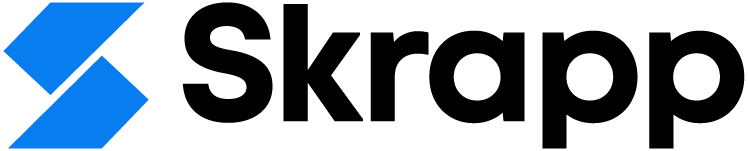LinkedIn Limits on Invites, Messages, and Views in 2025
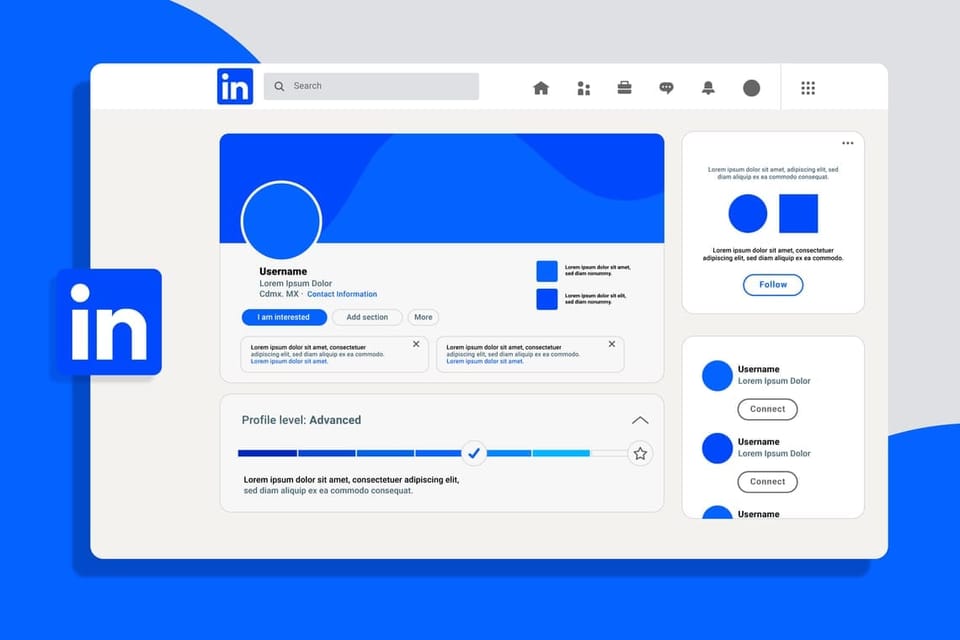
LinkedIn limits help ensure that LinkedIn remains a professional and manageable networking platform. To extend these limits, some users opt for Premium, while others choose Sales Navigator.
For detailed information about these limits, we have created this blog, which provides updated LinkedIn limits for Free, Premium, and Sales Navigator accounts.
Note: LinkedIn frequently changes and updates its limits. To stay informed about the latest LinkedIn limits, check LinkedIn's help pages.
Connection Limits: Quality Over Quantity
The 30,000 Connection Cap
LinkedIn sets a maximum connection limit of 30,000 for each user. This cap, which might seem substantial, serves to ensure that connections on the platform remain meaningful and manageable.
For most users, this limit is more than sufficient. However, for those who use LinkedIn for extensive networking, such as influencers or sales professionals, reaching this cap can be a significant milestone.
To manage this limit effectively:
- Prioritize Quality Connections: Focus on building relationships with professionals who align with your industry, goals, and interests.
- Regularly Review Connections: Periodically assess and, if necessary, remove connections that no longer add value to your network.
- Utilize Follow Instead of Connect: Encourage people to follow you instead of connecting if you are approaching the limit.
Invitation Limits
LinkedIn also imposes restrictions on the number of connection requests you can send. Typically, this limit is set to 100 connections per week. This measure is designed to curb spam and ensure users are connecting with genuine intent.
To avoid issues:
- Personalize Your Invitations: Sending a customized message with your connection request can increase acceptance rates and reduce the likelihood of hitting the limit.
- Space Out Requests: Spread out your connection invitations over time rather than sending a large batch all at once.
Also read: How to Bypass LinkedIn Invitation Limits
Messaging Limits: Balancing Outreach and Spam Prevention
InMail Limits
InMail, LinkedIn's premium messaging feature, allows users to send messages to people outside their network. However, even premium accounts have limits on the number of InMails they can send.
For example, a Premium Career subscriber may have up to 5 InMails per month, while Sales Navigator subscribers have higher allowances.
To maximize InMail usage:
- Craft Compelling Messages: Ensure your InMails are concise, relevant, and personalized to increase the likelihood of a response.
- Use InMails Wisely: Reserve InMails for high-value contacts and opportunities where a direct message is most likely to yield a beneficial outcome.
Message Restrictions for Free Accounts
Free LinkedIn accounts can send messages only to direct connections. This restriction encourages users to build their network organically and reduces unsolicited messages.
For efficient communication:
- Expand Your Network Strategically: Connect with key individuals in your industry to increase your messaging reach.
- Engage in Groups: Participate in LinkedIn groups related to your field where you can message fellow group members without a direct connection.
Also read: LinkedIn Free vs LinkedIn Premium - What's Right for You
Alternative to Sending LinkedIn InMail
These limits can be frustrating if your business relies on constant cold outreach. In such cases, you can pair LinkedIn with a LinkedIn Email Finder tool like Skrapp.
With this tool, you can reach your prospects directly in their inbox without worrying about LinkedIn limits. Simply download the Skrapp extension, click on the "Find Email" button for your prospects, and send them emails.
Profile View Limits: Access Insights Without Overstepping
LinkedIn provides insights into who has viewed your profile, but the extent of these insights depends on your membership level.
Free accounts can see the last few people who viewed their profile, while premium accounts can access a more extensive list and additional analytics.
To leverage profile views:
- Upgrade to Premium: If knowing who’s viewing your profile is critical to your networking or job search strategy, consider upgrading to a LinkedIn Premium account.
- Engage with Viewers: Reach out to those who view your profile with a connection request or message, particularly if they align with your professional interests.
Usage Limits: Ensuring Fair Access for All
LinkedIn monitors and sometimes restricts excessive usage patterns to prevent abuse and ensure fair access for all users. This includes limiting the number of searches and profile visits per day, particularly for users with free accounts.
To manage usage limits:
- Plan Your Activity: Spread your searches and profile visits throughout the day to avoid hitting these caps.
- Utilize Advanced Filters: Use LinkedIn's search filters effectively to find the most relevant profiles and save your searches for future use.
The Rationale Behind LinkedIn's Limits
The limits imposed by LinkedIn are designed to enhance the user experience and maintain the platform’s integrity. By curbing excessive behaviors and promoting meaningful interactions, LinkedIn aims to:
- Reduce Spam: By limiting the number of connection requests and messages, LinkedIn reduces the likelihood of spam and unsolicited communication.
- Encourage Quality Networking: Caps on connections and messaging encourage users to focus on building valuable, relevant relationships.
- Maintain Platform Performance: Managing the load on LinkedIn’s servers ensures a smooth and responsive experience for all users.
Navigating the Limits Effectively
Understanding and navigating LinkedIn’s limits can significantly enhance your experience on the platform. Here are a few tips:
- Upgrade Your Membership: If you frequently hit limits, consider a premium account which offers higher or no caps on many features. You can also opt for Sales Navigator, check pricing here.
- Optimize Your Activity: Plan and space out your LinkedIn activities to avoid triggering limits.
- Engage Thoughtfully: Focus on quality over quantity in your connections and messages.
By embracing these strategies, you can make the most of LinkedIn’s robust networking capabilities while respecting its boundaries and maintaining a positive presence on the platform.