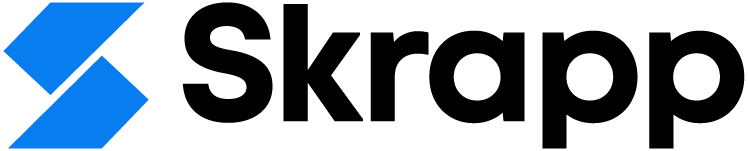LinkedIn Post Inspector: What It Does and Why It Matters
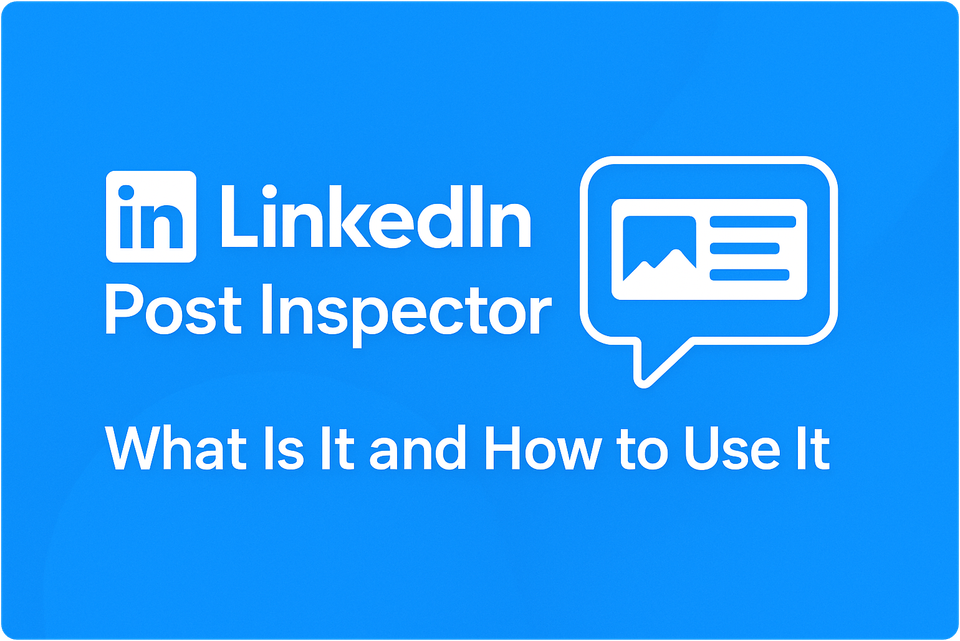
Did you know poor link previews on LinkedIn lead to 2x lower comment rates in 2025?
People decide to click through or keep scrolling based on a post's preview image, title, and description on LinkedIn. Many users feel frustrated after posting links that display incorrectly or show outdated information.
LinkedIn addressed this challenge by launching the LinkedIn Post Inspector tool in 2018. This free and powerful solution helps users debug and fix preview problems. The LinkedIn debugger shows you exactly how your LinkedIn link preview will look before posting, which ensures a polished and professional appearance.
Content creators who regularly post on LinkedIn should consider this LinkedIn post checker a crucial part of their toolkit. The tool lets you examine your links' image, title, and metadata previews to spot any potential issues.
This piece will show you the exact steps to use the LinkedIn post inspector tool. You'll learn to fix broken link previews and make your content shine from the start.
What Is LinkedIn Post Inspector?
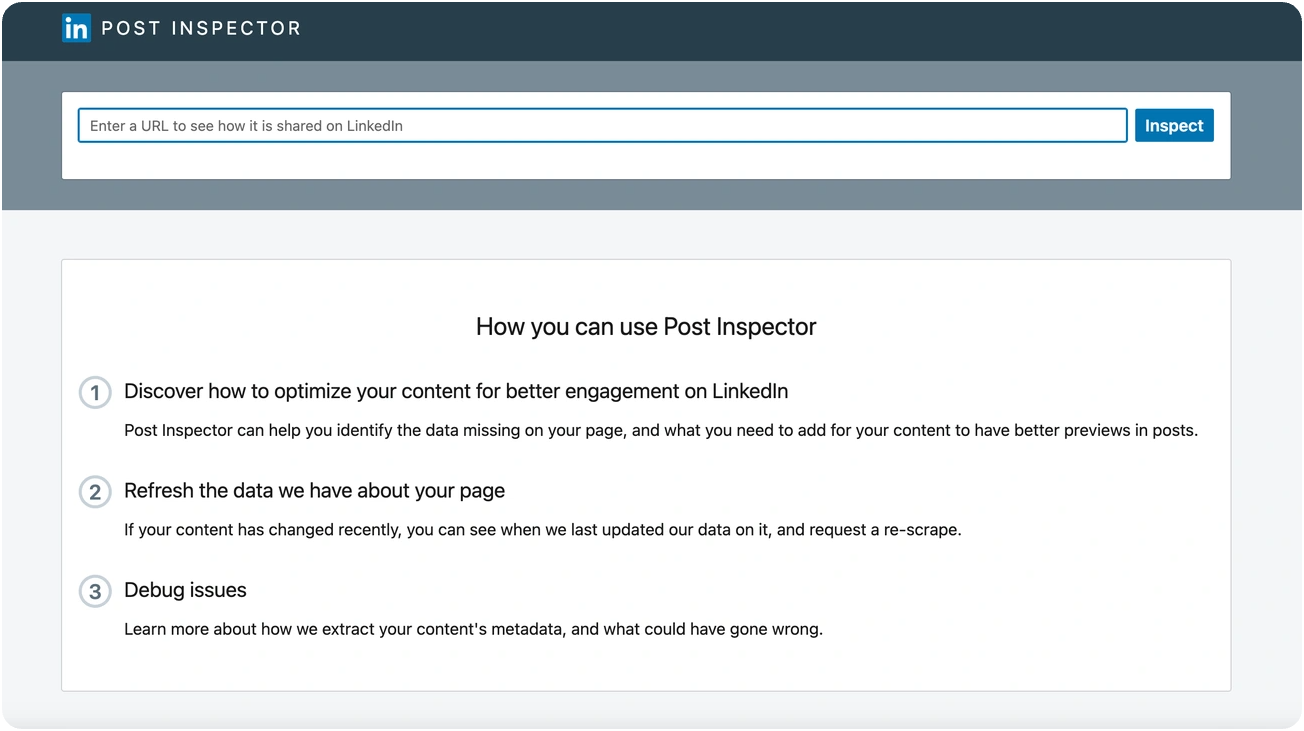
The LinkedIn Post Inspector helps you make sure your shared links look perfect on the platform. This diagnostic tool stands out from other social media debuggers because it works only to optimize how your content appears on LinkedIn.
LinkedIn Post Inspector reviews and optimizes link appearances on LinkedIn. Picture it as a virtual fitting room to preview and adjust your content's look before going live. This free tool helps spot missing data, update cached information, and fix any problems with link previews.
How it helps fix broken link previews
Broken link previews on LinkedIn demonstrate missing images, wrong titles, or outdated information - problems that can substantially reduce post engagement. The Post Inspector fixes these issues through several features:
- Cache refreshing: LinkedIn might display old data from your website or article due to caching that lasts up to 7 days. The Inspector updates this data so your audience sees your latest content.
- Preview visualization: You can check exactly how your link will look to your LinkedIn audience and fix display issues before posting.
- Error identification: The tool explains problems with missing or incorrect metadata to help you fix specific issues.
Content creators and marketers no longer need to worry about posts with broken images or outdated details. On top of that, it becomes vital to optimize link previews since they affect click-through rates and drive traffic.
What metadata it checks and refreshes
The Post Inspector analyzes Open Graph (OG) meta tags that control shared content display. The tool scans these key metadata elements:
The tool reviews six vital Open Graph meta tags:
- og:title: Sets the headline (up to 150 characters)
- og:image: Sets the preview thumbnail (should be in 1.91:1 ratio, 1200×627 pixels)
- og:description: Shows a brief content summary
- og:url: Confirms the canonical URL sharing
- og:type: Sets content type (article, website, video)
- og:locale: Sets content language
The Inspector gives detailed feedback about each element and shows alternative values it considered. Users understand how LinkedIn's algorithm chooses display content through this transparency.
Why it's free and official from LinkedIn
LinkedIn released the Post Inspector in 2018 to improve the platform's user experience. The tool remains available to everyone without requiring a LinkedIn login, making it accessible whatever their subscription level.
This official LinkedIn tool offers unique benefits compared to third-party options. It gives direct insights into LinkedIn's metadata extraction process and shows exactly what the algorithm sees when scanning content.
The core team at LinkedIn developed this tool, so it lines up perfectly with platform updates and preview display changes. Users always get accurate information about their content's appearance.
LinkedIn created the Post Inspector with three goals: to strengthen content optimization for better engagement, to show LinkedIn's content data clearly, and to help users fix issues. Making this tool free helps users create better, more professional content across the platform.
Why Link Previews Break on LinkedIn
Have you shared a link on LinkedIn that showed the wrong image or outdated information in the preview? LinkedIn link previews can break for several specific reasons. You can fix these issues by learning how to use the LinkedIn Post Inspector tool effectively.
Outdated cache showing old content
LinkedIn's caching system causes most preview problems. LinkedIn might display old information even after you update your website content. The platform stores link data for up to 7 days to save resources and load pages faster. So when you change a blog title or featured image, LinkedIn keeps showing the outdated version from its memory instead of getting fresh content.
Content creators who often update their websites face this issue frequently [link_1]. Let's say you publish an article and share it on LinkedIn. If you later update the title or featured image, new shares will display the original version until the cache expires or someone refreshes it manually.
Missing or incorrect Open Graph tags
Good link previews need proper Open Graph (OG) meta tags. These code snippets tell LinkedIn exactly what to show when someone shares your content. Your preview won't work right if these tags are missing or set up incorrectly.
LinkedIn looks for these critical OG tags:
- og:title - Determines the headline (up to 150 characters)
- og:image - Controls which image appears
- og:description - Provides the text summary
- og:type - Identifies content category
- og:author - Credits the creator
- og:publish_date - Shows when content was published
Websites might lack these tags completely or have them set up wrong. The tags might conflict or sit too deep in the HTML where LinkedIn stops looking. WordPress sites don't include these tags by default, and you'll need plugins or custom code to add them.
Image or title not meeting LinkedIn specs
LinkedIn has specific technical requirements for preview elements. Your previews won't work well if you don't meet these specs.
LinkedIn needs these image specifications:
- Recommended resolution: 1200 x 627 pixels
- Aspect ratio: 1.91:1
- Maximum file size: 5MB
- Minimum width: 200 pixels
Images that don't follow these rules might appear cropped, distorted, or as tiny thumbnails instead of full-size previews. LinkedIn cuts off titles longer than 150 characters, which can hide important information.
Technical issues that can break previews include:
- Spaces in image filenames
- Using WebP image format instead of JPG/PNG
- Missing slashes between domains and URL parameters
- Slow-loading images that LinkedIn's bot sees as broken
How LinkedIn caching works (non-technical)
LinkedIn's caching system works like a photo album. The platform takes a "snapshot" of your page the first time someone shares your link. For the next week, LinkedIn shows this stored snapshot to anyone who shares that same link.
This method helps LinkedIn run faster and use less processing power. The downside shows up when you change your original page. That snapshot stays the same until a week passes or you manually request a new one.
The process works like this:
- LinkedIn scrapes your website when a link is first shared
- It stores the title, description, and image in its database
- This stored version is used for all subsequent shares
- The cache refreshes automatically after approximately 7 days
- Before then, you must manually refresh using the Post Inspector
This explains why your updated content might still show old previews. You can fix this by using the LinkedIn Post Inspector to make the system take a new "snapshot" of your page, which updates how your shared links appear.
How to Use LinkedIn Post Inspector (Step-by-Step)
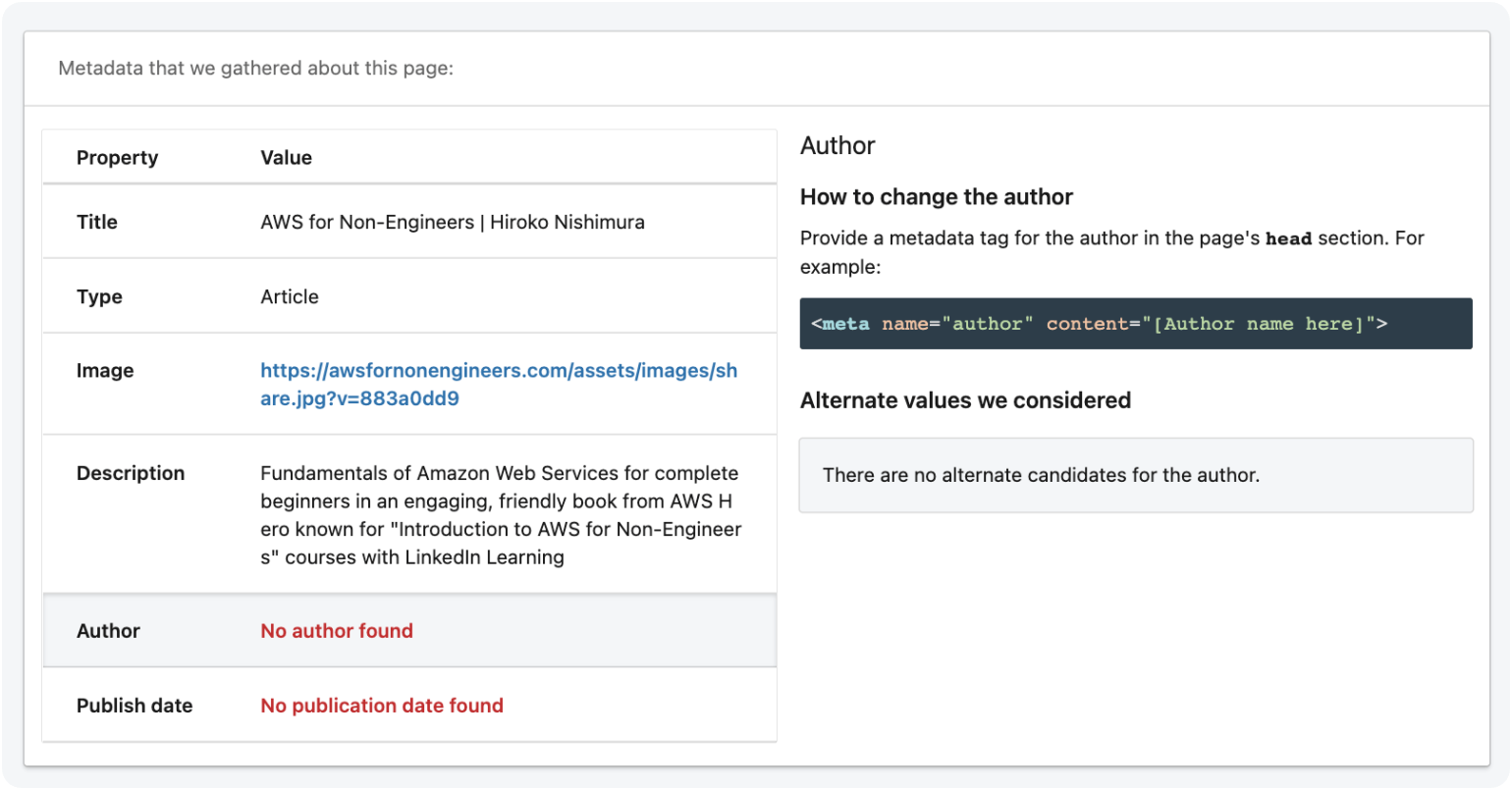
Broken LinkedIn link previews giving you trouble? The LinkedIn Post Inspector tool helps you diagnose and fix preview issues. The process is straightforward. Let me show you how this powerful tool works in a few simple steps.
Go to the LinkedIn Post Inspector tool
The LinkedIn Post Inspector is available through your web browser at linkedin.com/post-inspector/. You can also search "LinkedIn Post Inspector" in your preferred search engine. The tool is free and available to everyone - you don't even need a LinkedIn login to use it.
The user-friendly interface has a single input field at the top of the page. This makes it perfect for users who aren't tech-savvy.
Paste your URL and click 'Inspect'
The process on the LinkedIn Post Inspector page is simple:
- Copy the full URL you want to share on LinkedIn
- Paste it into the empty field at the top of the Post Inspector page
- Click the blue "Inspect" button
The tool takes just a few seconds to complete its inspection. It scrapes your webpage, analyzes its metadata, and creates a detailed breakdown of your link's appearance on LinkedIn.
Understand the preview and metadata shown
The tool displays several information sections after you click "Inspect":
Preview Image Section: You'll see your thumbnail exactly as it will appear on LinkedIn. This helps you spot any cropping or sizing issues right away.
URL Information: The tool reveals when LinkedIn last scraped your page's data. This helps you identify outdated information. You'll also see:
- The fetched URL (what LinkedIn processes)
- The canonical URL (your page's preferred version)
- URL redirect trail (any redirects in place)
Metadata Details: Below you'll find all the metadata LinkedIn pulls from your page:
- Title (limited to 150 characters)
- Type of content (article, video, etc.)
- Meta description
- Author information
- Publication date
You can click each metadata element to see alternative values LinkedIn considered. This shows you how to optimize your page's metadata for better previews.
Ingestion Feedback: The tool highlights specific problems that need fixing in an "Ingestion Feedback" section. This might show missing OG tags or incorrectly formatted images.
What to do if the preview still looks wrong
Preview issues can still pop up after inspection. Here are some solutions that work:
For outdated previews: LinkedIn keeps link data in its cache for up to seven days. The Post Inspector acts as a refresh tool. Running an inspection makes LinkedIn re-scrape the page and update its cached data.
If refresh doesn't work: Add a query string to your URL's end. This tricks LinkedIn into seeing it as a new link:
- Original: example.com/article
- Modified: example.com/article?updated
Any word after the question mark works - try "?latest," "?new," or "?refresh." The key is making it different from the original URL.
For image or metadata issues: Check your website's Open Graph tags. Make sure images are LinkedIn's recommended size (1200×627 pixels) and titles stay under 150 characters.
Want to boost your LinkedIn outreach? Try Skrapp for free to create better lead lists that complement your optimized content strategy.
Note that Post Inspector changes only affect new shares of your link. Old posts with the same URL keep their original preview. Always check your links before sharing them on LinkedIn to make the best impression possible.
Best Practices for Clean Link Previews
Creating perfect LinkedIn link previews combines both art and science. A few core practices will give your content a strong first impression on the platform.
Update metadata before sharing
Your preview elements need optimization to maximize engagement. LinkedIn previews have limited visual space, so each component needs to work well:
- Image optimization: High-contrast images should remain clear at smaller sizes. LinkedIn requires images cropped in a 1.91:1 ratio (1200*627 pixels) and no more than 200 pixels wide. Square-format images display better in the new thumbnail format.
- Title optimization: Titles should be concise with key information upfront. LinkedIn limits titles to 150 characters. Longer titles get truncated and might lose important details.
- Metadata management: The Post Inspector tool helps refresh LinkedIn's cached data right after webpage updates. This stops LinkedIn from showing outdated information from its cache.
Open Graph tags configuration is vital for professional-looking previews. Your webpage needs these significant tags:
- og:title: A compelling title under 150 characters
- og:description: Clear, meaningful descriptions (2-3 sentences)
- og:image: High-resolution images with recommended dimensions
WordPress's core platform doesn't include OG meta tags. You'll need plugins like Yoast SEO or All in One SEO Pack to generate these tags.
Regular testing is the secret to impressive link previews. Check your links before public sharing. This simple step prevents errors and improves content quality.
Want to expand your LinkedIn strategy beyond perfect previews? Try Skrapp for free to build targeted lead lists that complement your optimized content approach.
Finally, these optimization practices will help your LinkedIn posts maintain professional, engaging previews that drive clicks and conversations.
Key Takeaways: LinkedIn Post Inspector
Master LinkedIn's Post Inspector tool to ensure your shared links always display professionally and drive maximum engagement on the platform.
• Use LinkedIn Post Inspector before sharing: This free official tool lets you preview and fix broken link displays, refreshing cached data that can be up to 7 days old.
• Optimize your Open Graph metadata: Include og:title (150 chars max), og:image (1200×627 pixels), and og:description tags to control how your content appears.
• Fix broken previews with cache refresh: When links show outdated content, inspect the URL to force LinkedIn to fetch fresh data from your website.
• Follow LinkedIn's image specifications: Use 1.91:1 aspect ratio images at 1200×627 pixels resolution for optimal preview display and engagement.
• Test links proactively, not reactively: Always inspect URLs before posting to avoid embarrassing broken previews that can reduce engagement by up to 50%.
Poor link previews can significantly impact your LinkedIn engagement rates, but with the Post Inspector tool and proper metadata optimization, you can ensure every shared link makes a professional first impression and drives better click-through rates.
FAQs: LinkedIn Post Inspector
What is LinkedIn Post Inspector?
LinkedIn Post Inspector is a free tool from LinkedIn that lets you preview how your URL will appear when shared on the platform. It helps refresh outdated or broken link previews by re-scraping the metadata (like title, description, and image) from your website.
What is a post inspector?
A post inspector is a tool—usually provided by a social platform—that lets users test how their content (especially links) will display when posted. On LinkedIn, the Post Inspector checks and refreshes how your shared URLs will look to others.
Is there a way to test a LinkedIn post?
Yes. The LinkedIn Post Inspector lets you test how your post will appear when you share a link. Just paste your URL into the tool, and it will show the preview. It also clears LinkedIn’s cache, so changes to your site’s title, description, or image appear immediately.
Why is my LinkedIn post preview not working?
Most LinkedIn preview issues come from missing or outdated metadata on your webpage. LinkedIn caches link previews, so if you updated the page recently, you may need to use the Post Inspector to refresh it. Also, make sure your site uses Open Graph tags with valid image and text data.
How do I use the LinkedIn Post Inspector to fix broken link previews?
Go to the LinkedIn Post Inspector tool, paste your URL, and click "Inspect". The tool will analyze your link and show you how it will appear when shared. If there are issues, it will highlight them so you can make necessary updates to your metadata or refresh LinkedIn's cache.
Why do my LinkedIn link previews sometimes show outdated information?
LinkedIn caches link data for up to 7 days to improve loading times. If you've recently updated your content, the cached version may still be displayed. Use the Post Inspector to force LinkedIn to re-scrape your page and update its cached data.
What are the ideal image specifications for LinkedIn link previews?
LinkedIn recommends using images with a 1.91:1 aspect ratio, ideally 1200x627 pixels. The maximum file size is 5MB, and the minimum width should be 200 pixels. Using images that meet these specifications helps ensure your previews display correctly and attractively.
How can I optimize my content's metadata for better LinkedIn previews?
LinkedIn recommends using images with a 1.91:1 aspect ratio, ideally 1200x627 pixels. The maximum file size is 5MB, and the minimum width should be 200 pixels. Using images that meet these specifications helps ensure your previews display correctly and attractively.
What should I do if the Post Inspector doesn't fix my preview issues?
If refreshing through the Post Inspector doesn't work, try adding a query string to the end of your URL (e.g., example.com/article?updated). This makes LinkedIn treat it as a new link. Also, double-check your Open Graph tags and ensure your images meet LinkedIn's specifications. If problems persist, you may need to contact LinkedIn support.